Closing time
The Closing time tab lets you see closing times for shipments based on destinations. Closing time is the time it takes from when a shipment is delivered and until it is closed.
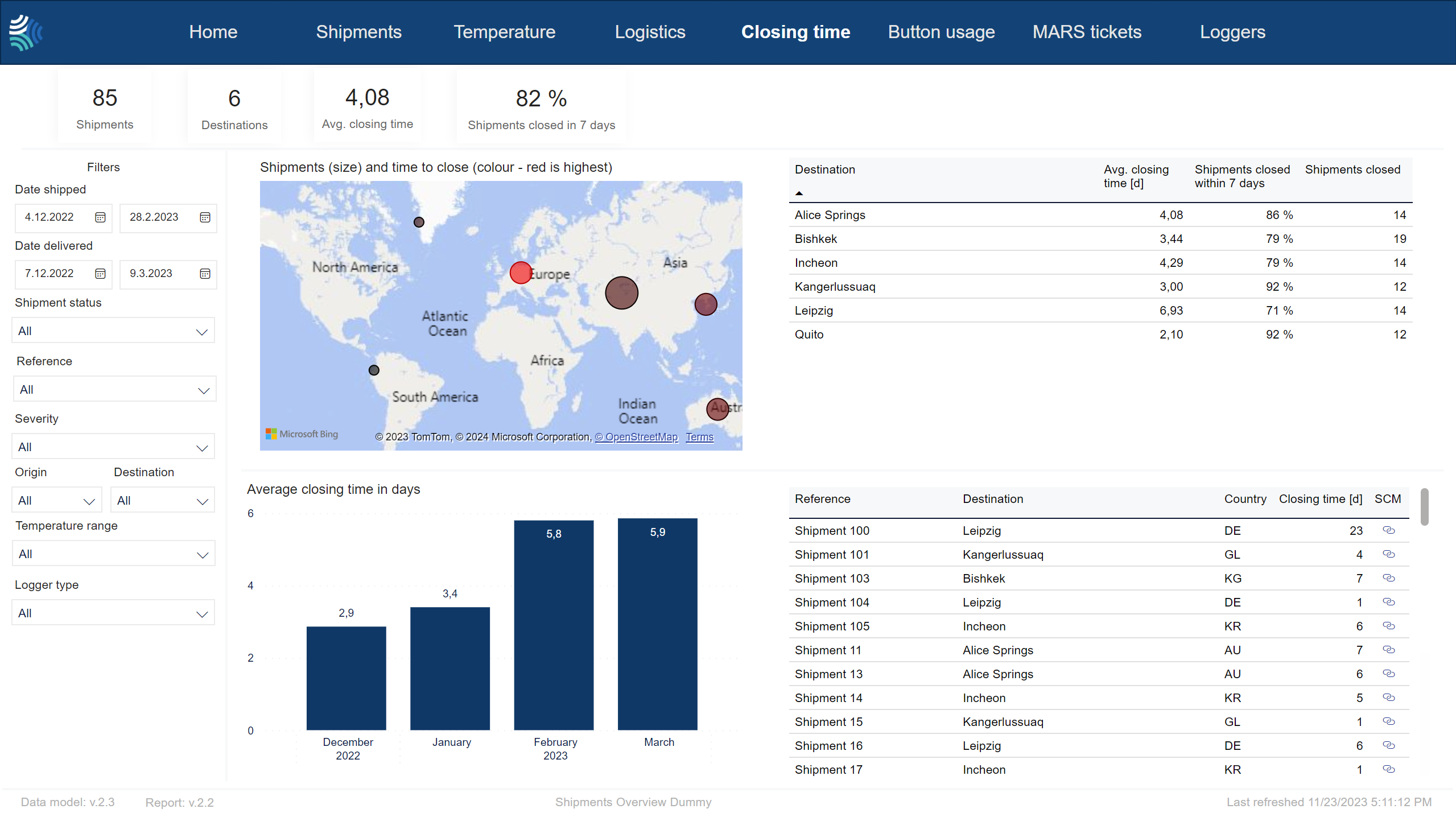
Closing time KPIs

Key performance indicators for closing time for selected shipments.
Item | Description |
|---|---|
Shipments | |
Destinations | Number of destination locations. |
Avg. closing time | Average amount of time it took to close shipments after delivery at destination, in days. |
Shipments closed in 7 days | Percentage of shipments closed within 7 days of shipment arriving at destination. |
Note
Not all customers have the same filters. You may not see all of the following filters, and you may have filters not included below.
Tip
For any filter, to clear it, click  .
.
You can use the filter to select shipments data to include in the report using the following criteria:
Item | Description |
|---|---|
Date shipped | Date range for the date shipment was started, in Type a date, or click
|
Date delivered | Date range for the date shipment was delivered, in Type a date, or click
|
Reference | Reference to unique identifier of shipment in customer's system. Click to select, or press CTRL and click to select more than one from the list. |
Severity | Severity of excursion. Click to select, or press CTRL and click to select more than one of the following: |
Status | Current status of shipment. Click to select, or press CTRL and click to select more than one of the following: |
Origin | Origin of shipment. Click to select, or press CTRL and click to select more than one from the list. |
Destination | Destination of shipment. Click to select, or press CTRL and click to select more than one from the list. |
Temperature range/ Stowage condition | Temperature range to filter for. Click to select, or press CTRL and click to select more than one from the list. |
Transportation mode | Transportation mode. Click to select, or press CTRL and click to select more than one from the list. Options include:
|
Carrier | Name of carrier. |
Logger type | Type of logger. Click to select, or press CTRL and click to select more than one from the list. |
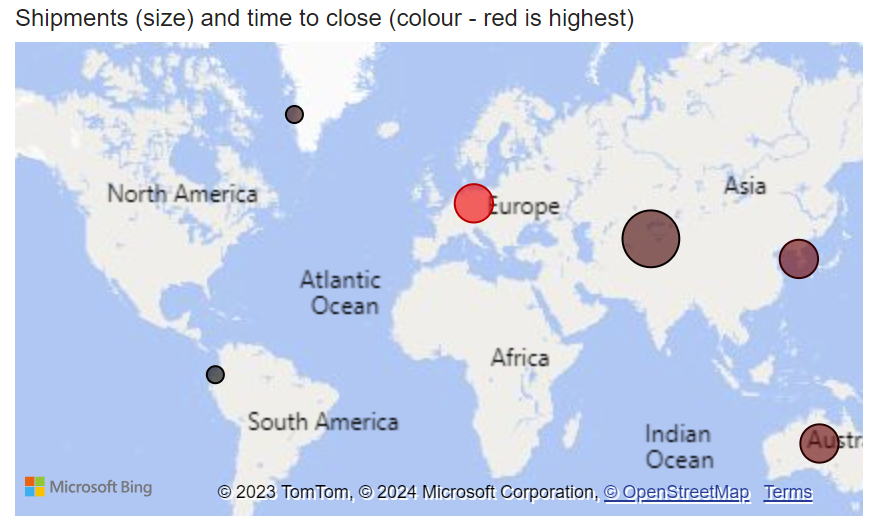
Map showing destination of shipments and average time to close shipments at that destination. Size of shipments is indicated by size of bubble.
Size of shipment is indicated by size of bubble: A bigger bubble indicates a bigger shipment.
Average time to close shipment after arriving at destination, in days is indicated by color of bubble (black indicates the shortest wait of the selected shipments and red indicates the longest wait).
Tip
You can click a bubble in the map to see details about that destination location.
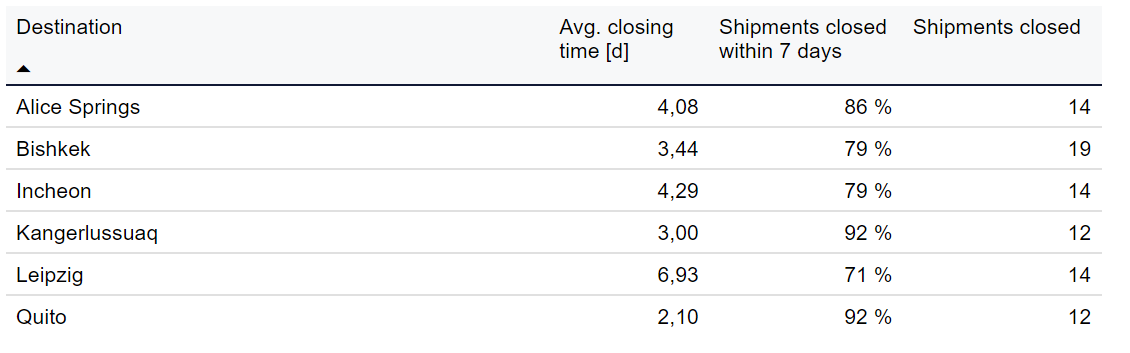
Table showing details about destinations that match the criteria set by the filter.
Tip
You can click a destination in the table to see details about that destination.
Item | Description |
|---|---|
Destination | Destination of shipment. |
Avg. closing time | Average amount of time it took to close shipment after arriving at destination, in days. |
Shipments closed in 7 days | Percentage of shipments closed within 7 days of shipment arriving at destination. |
Shipments closed | Number of shipments closed in this destination. |
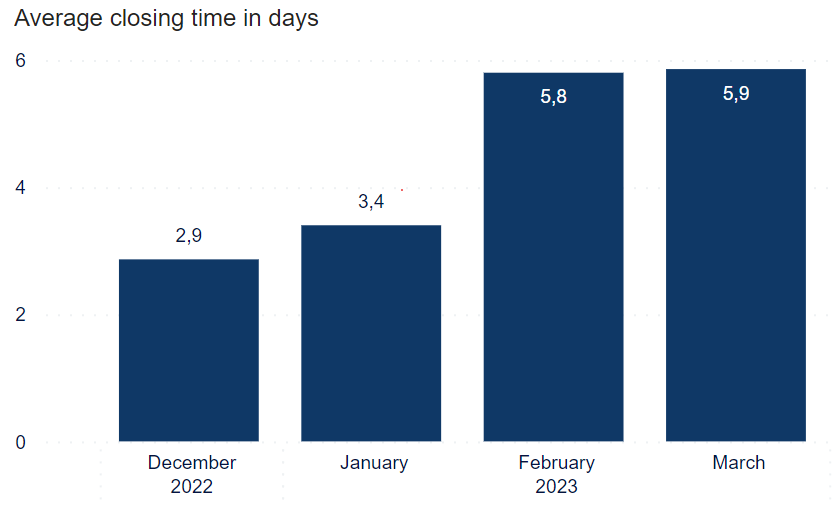
Table showing average closing time, in number of days, grouped by month.
Tip
You can click a destination in the map or the table to see details about that destination.
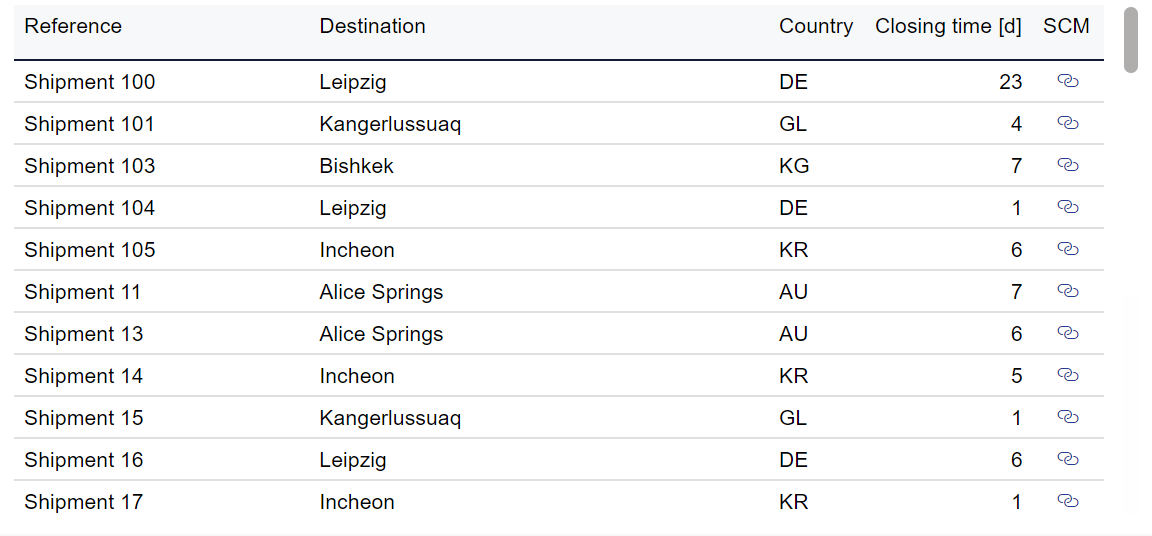
Details about shipments and their closing time.
Item | Description |
|---|---|
Reference | Reference to unique identifier of shipment in customer's system. |
Destination | Destination location. |
Country | Country of destination, in 2-letter ISO code format.. |
Closing time | Time it took to close shipment after arriving at destination, in days. |
SCM | Link to shipment in Supply Chain Monitoring (SCM) system. |
