MARS tickets
The MARS tickets tab offers a single view of all your MARS tickets and gives you the ability to filter them by date, destination, shipment status, reference, severity, and more.
Note
This tab is only visible to customers using the MARS service.
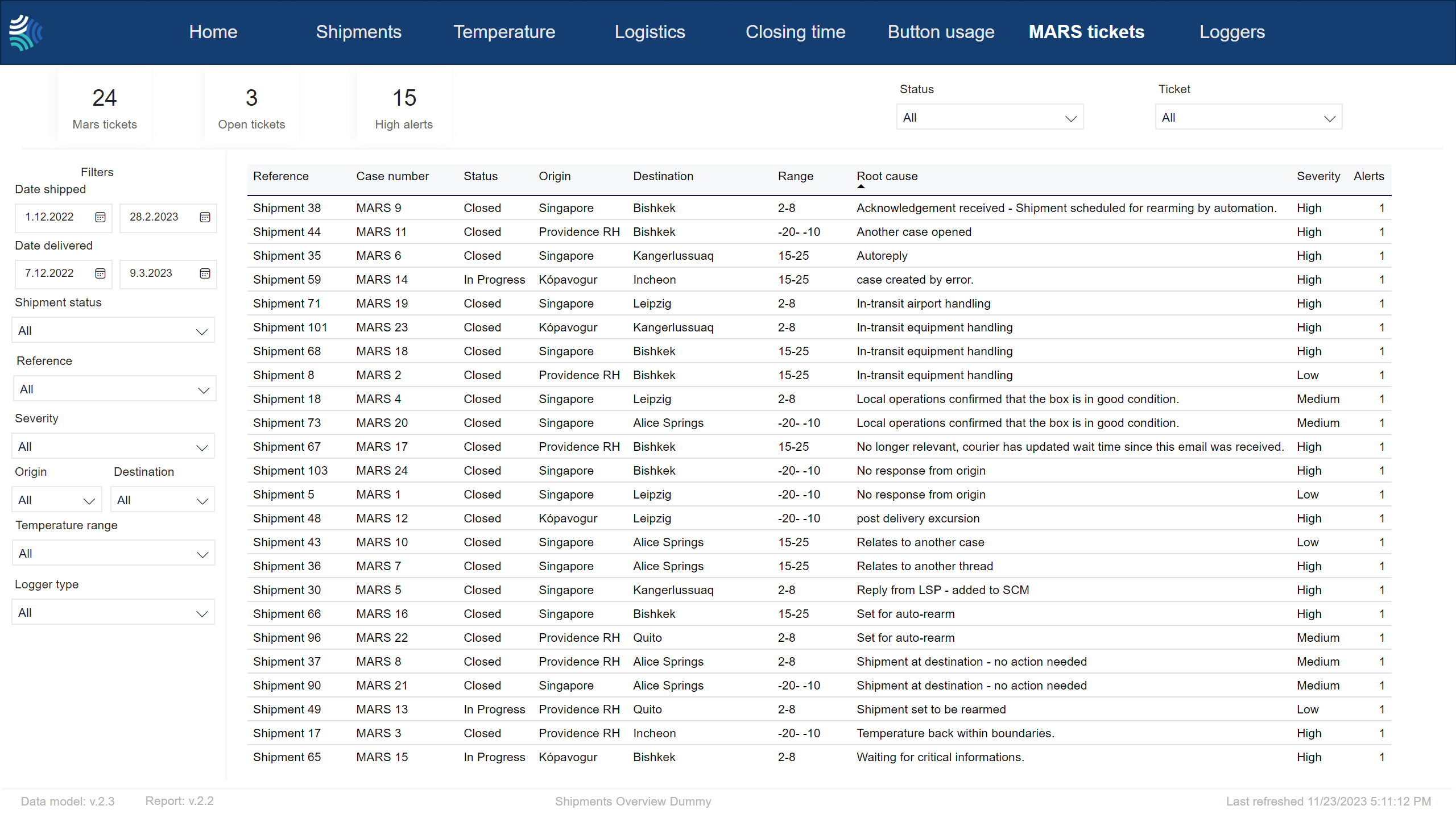
MARS tickets KPIs

Key performance indicators for selected MARS tickets.
Item | Description |
|---|---|
Mars tickets | Number of MARS tickets. |
Open tickets | Number of tickets in open state. |
High | Number of tickets with severity |
Note
Not all customers have the same filters. You may not see all of the following filters, and you may have filters not included below.
Tip
For any filter, to clear it, click  .
.
You can use the filter to select shipments data to include in the report using the following criteria:
Item | Description |
|---|---|
Date shipped | Date range for the date shipment was started, in Type a date, or click
|
Date delivered | Date range for the date shipment was delivered, in Type a date, or click
|
Reference | Reference to unique identifier of shipment in customer's system. Click to select, or press CTRL and click to select more than one from the list. |
Severity | Severity of excursion. Click to select, or press CTRL and click to select more than one of the following: |
Status | Current status of shipment. Click to select, or press CTRL and click to select more than one of the following: |
Origin | Origin of shipment. Click to select, or press CTRL and click to select more than one from the list. |
Destination | Destination of shipment. Click to select, or press CTRL and click to select more than one from the list. |
Temperature range/ Stowage condition | Temperature range to filter for. Click to select, or press CTRL and click to select more than one from the list. |
Transportation mode | Transportation mode. Click to select, or press CTRL and click to select more than one from the list. Options include:
|
Carrier | Name of carrier. |
Logger type | Type of logger. Click to select, or press CTRL and click to select more than one from the list. |

Filters to select a subset of MARS tickets.
Item | Description |
|---|---|
Status | Select status with one or more of the following statuses:
To select a single status, click the status. To select multiple statuses, press CTRL and click the statuses. |
Ticket | Select one or more tickets. To select a single ticket, click the ticket. To select multiple tickets, press CTRL and click the tickets. |
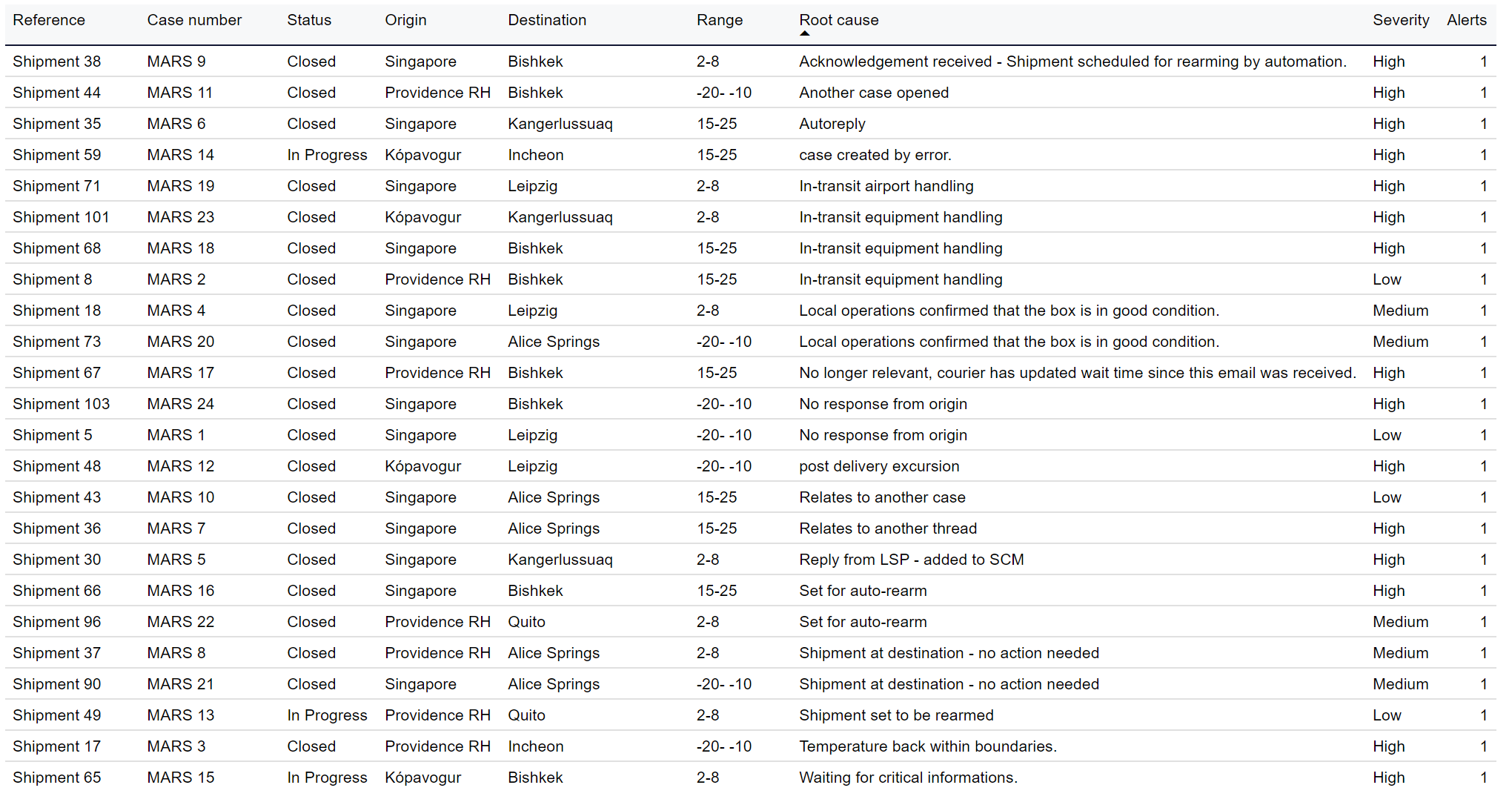
Table showing selected MARS tickets.
Item | Description |
|---|---|
Reference | Reference to unique identifier of shipment in customer's system. |
Case number | Case number of ticket. |
Status | Status of ticket:
|
Origin | Origin location of shipment. |
Destination | Destination location of shipment. |
Range | Temperature range configured for the shipment. |
Root cause | Root cause of issue ticket was created for, added by MARS team. |
Severity | Severity of excursion ticket was created for. |
Alerts | Number of alerts for this shipment. |
