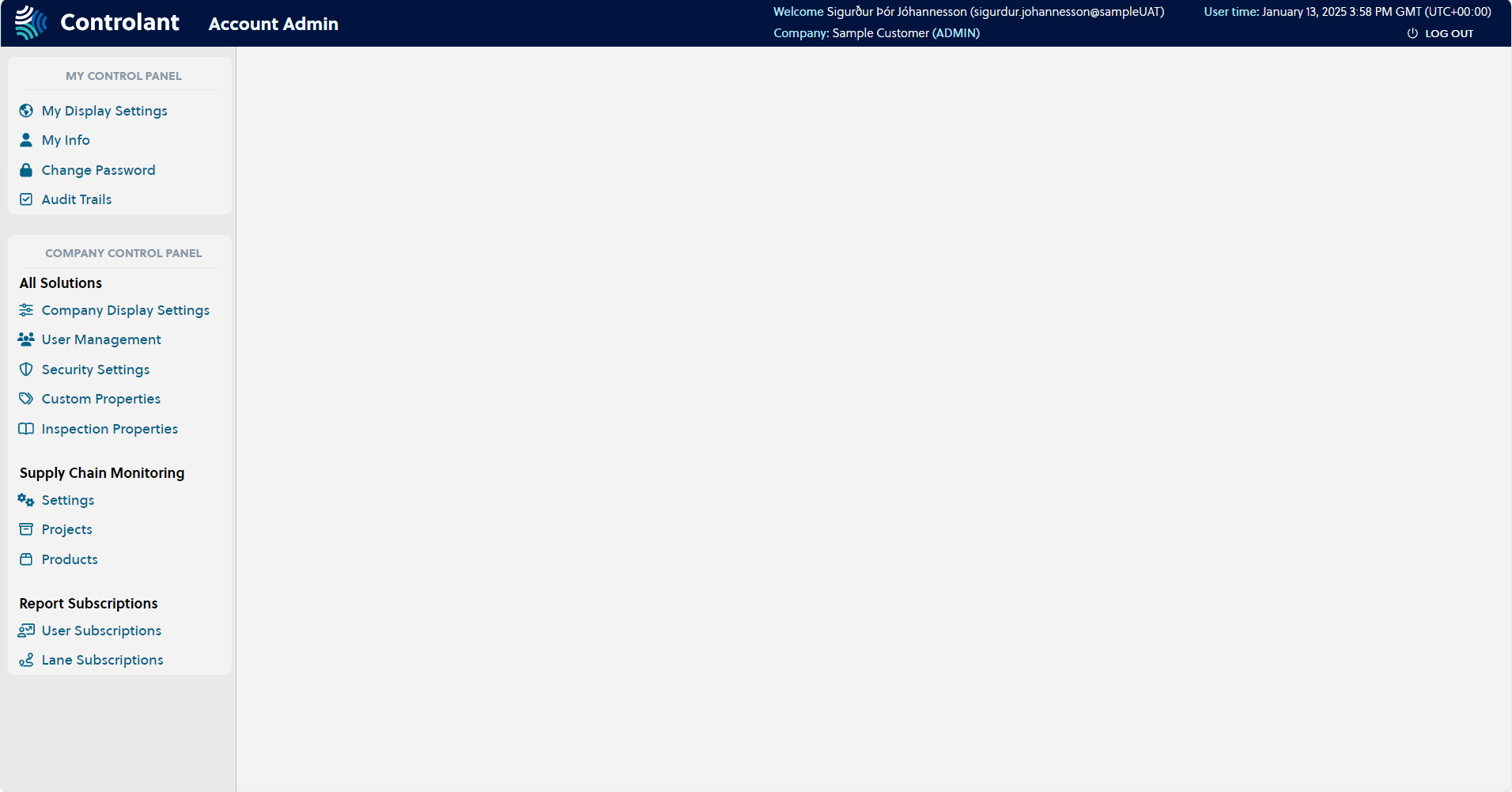Account admin
In this section:
You can use Account Admin to configure your settings and view your audit trail.
Users with Administrator permissions can also tweak user settings and manage the global account.
To open the Account Admin, in a browser, navigate to account.controlant.com.