Home
The Home tab shows an overview of points of interest (POIs) with excursions:
Interactive map showing POIs with excursions.
Number of locations with excursions by type of location.
Monthly shipments with excursions by date delivered.
List of POI with details about the location, shipments and excursions.
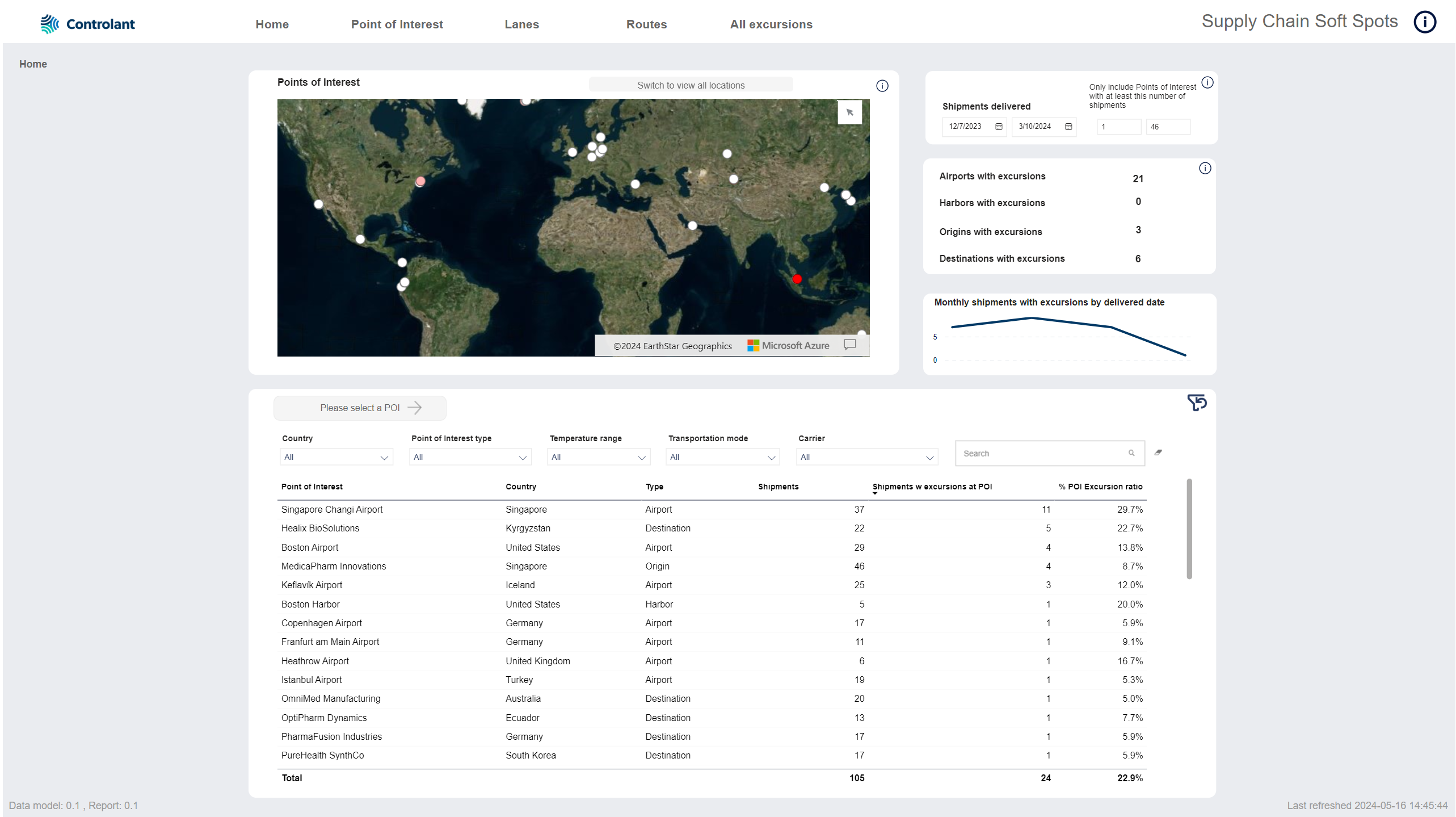
Note
A point of interest (POI) is a a customer defined location, airport or harbor which shipments have traveled to and/or from.
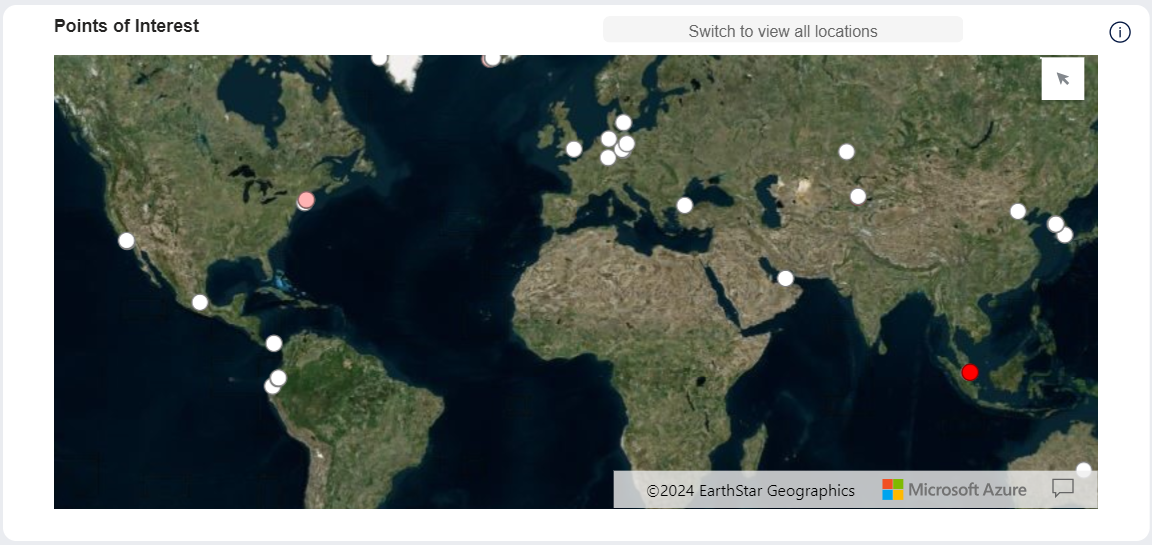
Interactive map showing POI by location, and color indicating number of excursions.
By default the map shows POIs with excursions . You can click a POI on the map to filter the data in the tab for that location. You can also click a POI in the Details about POIs table below.
You can toggle between viewing POIs with excursions or all POIs:
To view all locations, click

To view only POIs with excursions, click

Tip
You can hover over a POI to see the following information:
geocoordinates of location
name of location
number of shipments with excursions at location
Tip
You can select areas on the map using the selection mode:
 - point to
- point to  and the selection mode options appear:
and the selection mode options appear:
 - select a circular area
- select a circular area - select a rectangular area
- select a rectangular area - select a polygonal area
- select a polygonal area - perform a range selection, to select an area within a specific distance or travel time from the selected point
- perform a range selection, to select an area within a specific distance or travel time from the selected point
The data in the page will update to show only selected POIs.
You can zoom in and out on the map:
To zoom in on the map, do one of the following:
Double-click the map.
Scroll up with the scroll button on your mouse.
To zoom out on the map, scroll down with the scroll button on your mouse.
You can resize the map:
To see a larger map, click
 (focus mode).
(focus mode).A larger map appears.
To return to the dashboard, click Back to report.
The previous page appears.
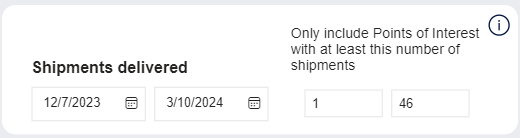
You can filter the data in the page by the date shipment was delivered and show only POIs with a minimum number of shipments:
Item | Description |
|---|---|
Shipments delivered | |
Only include Points of interest with at least this number of shipments | Minimum number of shipments. You can filter the results on this tab to only show POIs with at least this number of shipment:
|
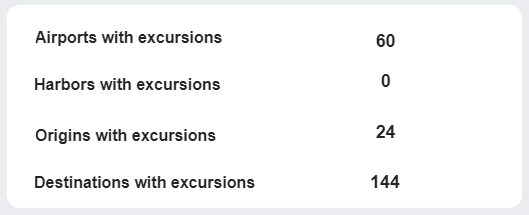
Number of locations with excursions grouped by type of locations.
Item | Description |
|---|---|
Airports with excursions | Number of airports where at least one shipment has had an excursion. |
Harbors with excursions | Number of harbors where at least one shipment has had an excursion. |
Origins with excursions | Number of origins where at least one shipment has had an excursion. |
Destinations with excursions | Number of destinations where at least one shipment has had an excursion. |
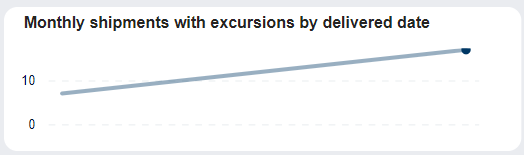
Trend for number of shipments with excursions at this POI in the period selected in the filter above.
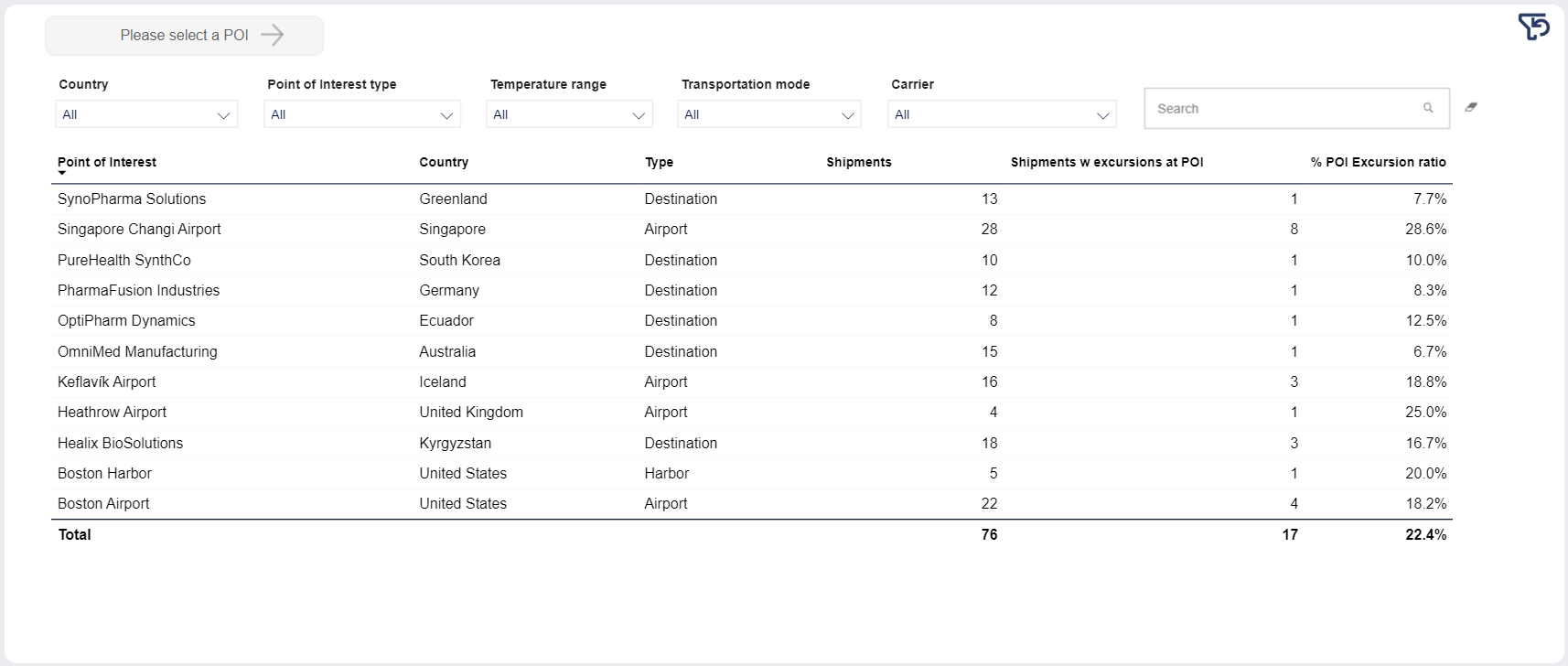
Details about POIs.
Drill through selected POI

Select a POI in the table below and click the button to view details about the selected lane in the Point of Interest tab.
Filters

You can filter the data in the table. The filters will affect the contents of the table as well as the map above.
Note
Not all customers have the same filters. You may not see all of the following filters, or you may have filters not shown here.
Tip
To clear the filter, click the eraser  .
.
Item | Description |
|---|---|
Country | Country of POI. Click to select, or press CTRL and click to select more than one from the list. |
Point of interest type | Type of POI. Click to select, or press CTRL and click to select more than one of the following: |
Temperature range | Temperature range configured for shipment. Click to select, or press CTRL and click to select more than one from the list. |
Transportation mode | Mode of transportation of shipment. Click to select, or press CTRL and click to select more than one from the list. |
Business unit | Business unit of shipment, as configured in custom properties in SCMSCM system.. |
Carrier | Name of carrier. |
Search | Free text search. Type to filter the results by a POI. |
POI details table
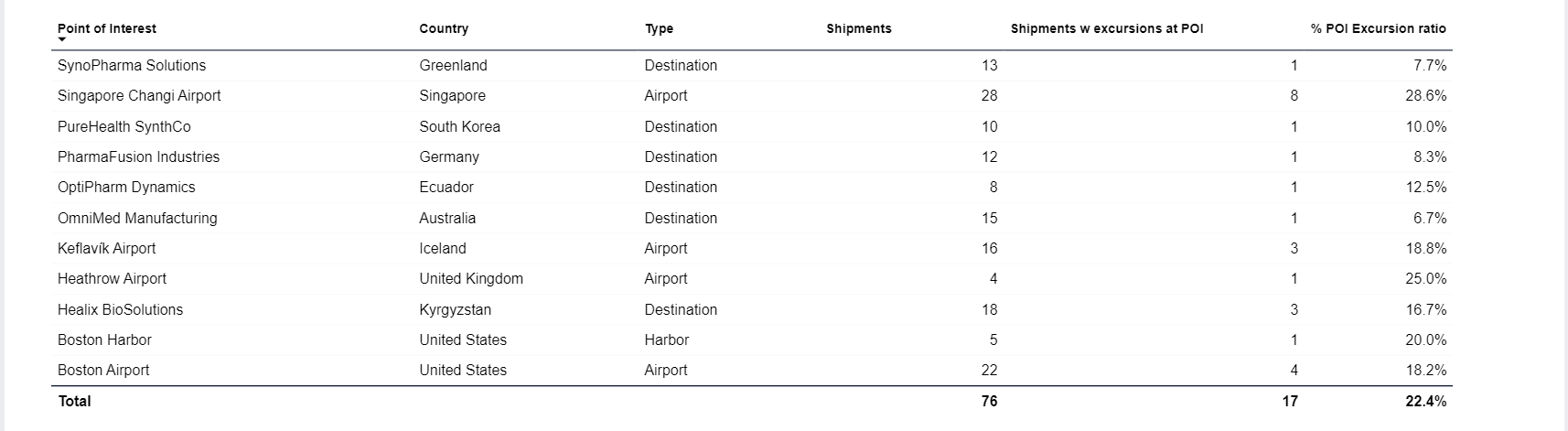
List of POIs - locations where shipments have pinged, with details about each POI.
Tip
To view details about a POI, select the lane in the table and click the Drill through selected POI button to view details about the lane in the Point of Interest tab:

Tip
You can click any column header to sort the contents of the table by the contents of that column. An arrow indicates the column the table is sorted by: An arrow pointing up indicates ascending order, and an arrow pointing down indicates descending order. Click the column header to toggle between the two.
Item | Description |
|---|---|
Point of interest | Name of POI. |
Country | Country of POI. |
Type | Type of location of POI.
|
Shipments | Number of shipments traveling through this POI. |
Shipments with excursions at POI | Number of shipments with excursions at this POI. |
POI Excursion ratio | Ratio of shipments traveling through this POI that have had excursions at this POI. |
