Adding a Saga device to a shipment
Below you will find the steps to take when adding a Saga device to a shipment.
Note
Please note that the process outlined on this page may vary based on individual customer configurations and circumstances.
Device pre-check
For each device you intend to add to a shipment, to ensure the device is ready for use, do the following pre-check steps:
To verify that the device is within its calibration period, do the following:
Note
Controlant devices are calibrated annually to ensure the accuracy of temperature measurements.
Check the back of the device for the calibration date. The calibration period is one year from this date.
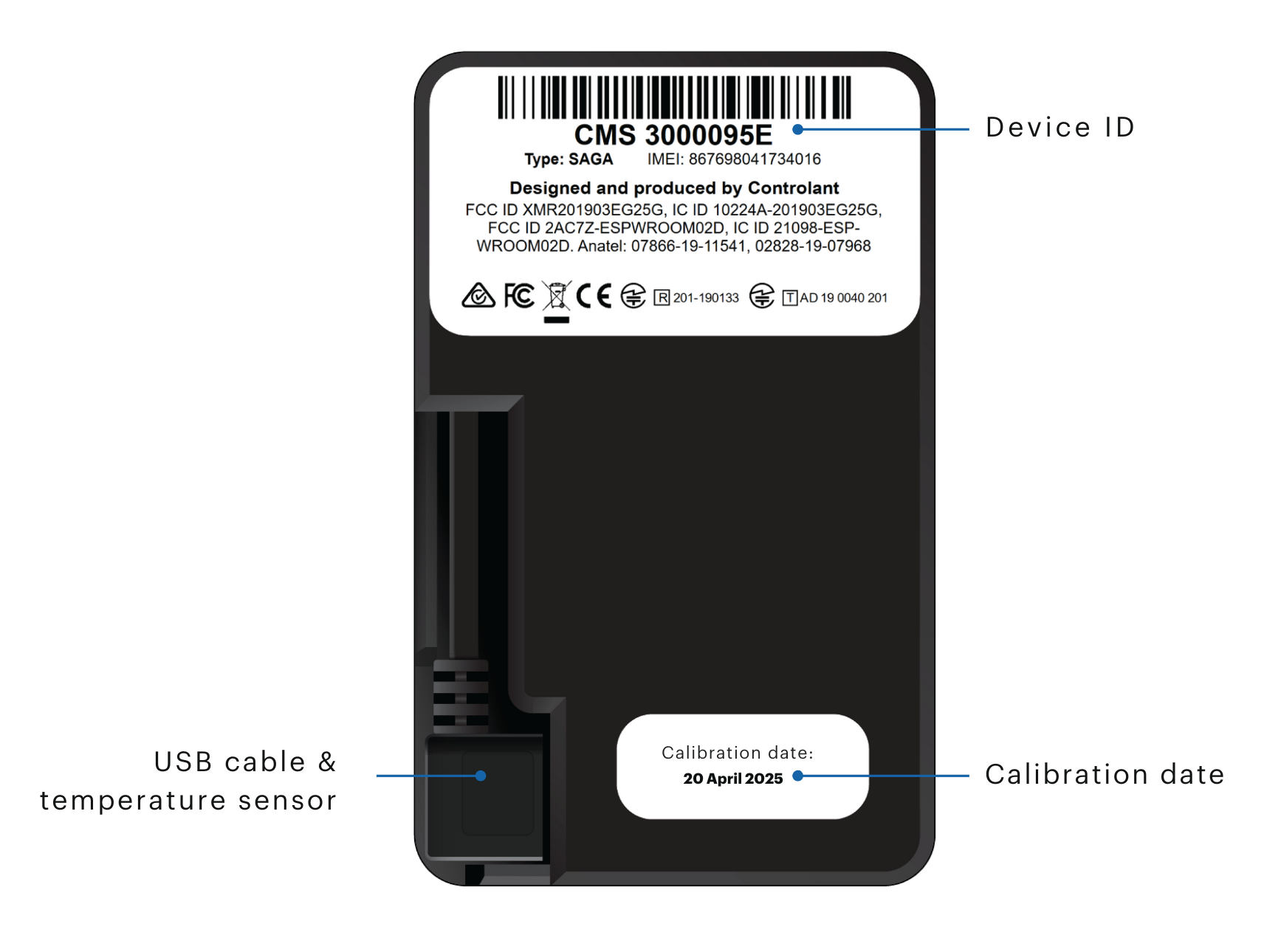
If you need a device for a shipment with a duration that will exceed the calibration period, please choose a different device.
To check device health, do the following
Push the Start button
 and confirm that the device reacts:
and confirm that the device reacts:the LED lights up

on the display, the syncing icon appears
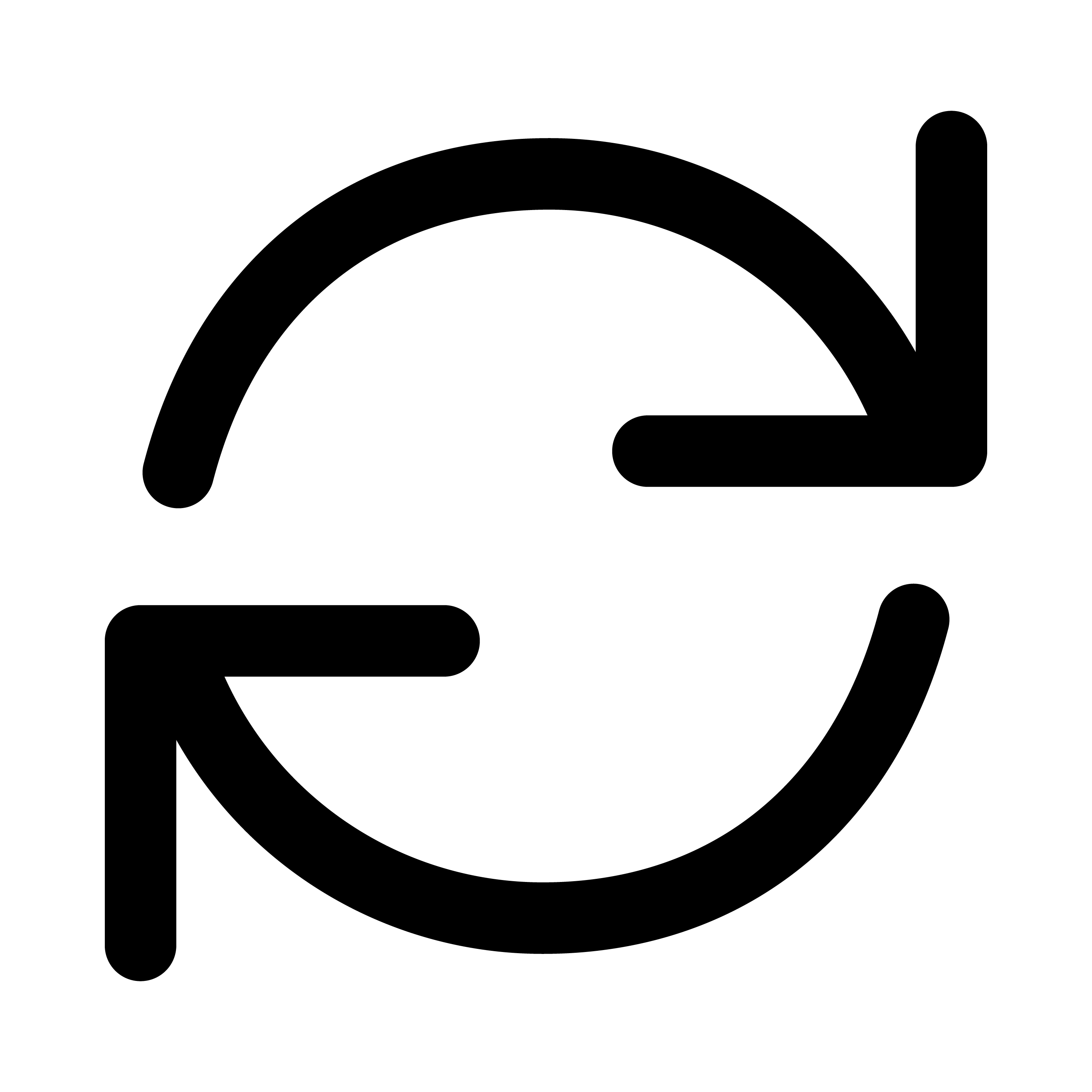
If the device does not react in this way, do the following:
Send an email to support@controlant.com, and include the following information about the device:
Saga device location (country)
Device ID
Choose a different device.
Check the battery status.
If the battery level is over 90% (or adequately charged to complete a shipment as per agreements), proceed to Step 4.
If the battery level is under 90% (or not adequately charged to complete a shipment as per agreements), do the following:
Fully charge the device using one of the following methods:
Note
To fully charge a device, you need to charge it until the display shows 100% next to the battery with a flash icon. For more information, see Charging the device.
Proceed to Step 4.
Check the cloud connection status.
If the cloud connection status is OK, as indicated by the cloud icon with a check mark
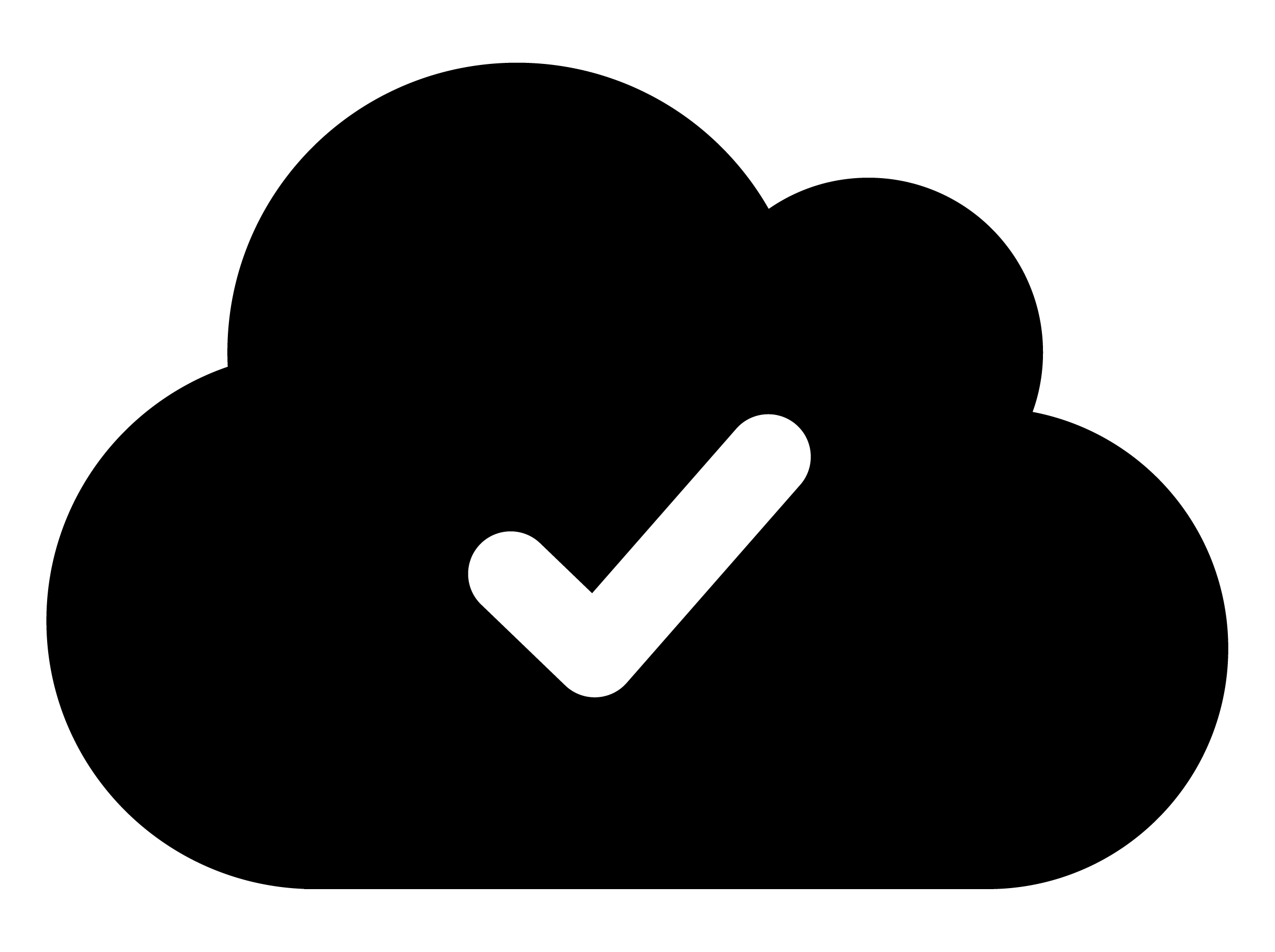 , proceed to Starting a shipment.
, proceed to Starting a shipment.If the connection fails, as indicated by a cloud icon with an X
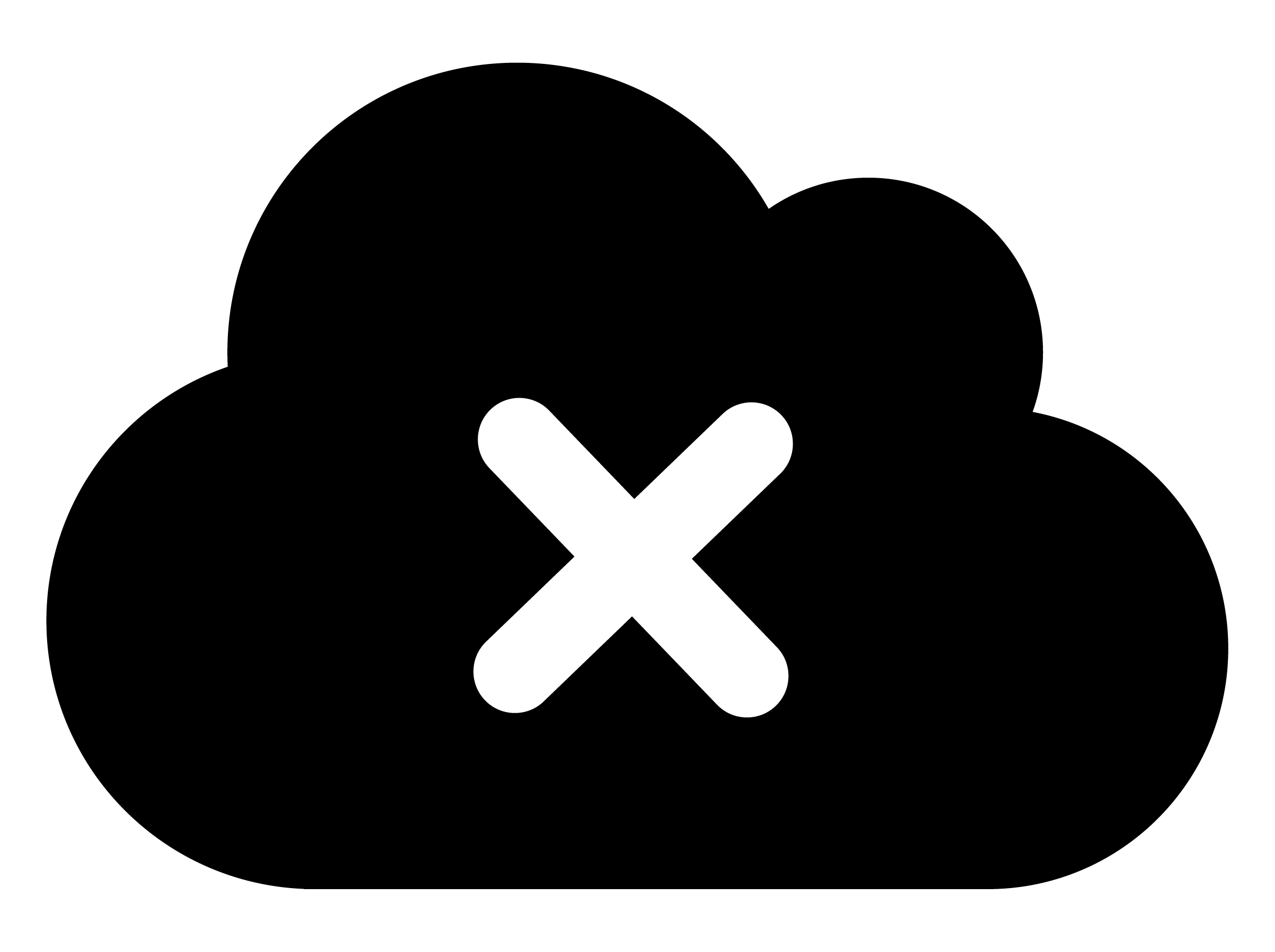 , do the following:
, do the following:To wake up the device, connect it to a charging station provided by Controlant, a USB charging adapter, or a computer USB port, then disconnect.
Wait 10 minutes to allow the device to attempt to connect to the cloud.
If the cloud connection status is now OK, as indicated by the cloud icon with a check mark
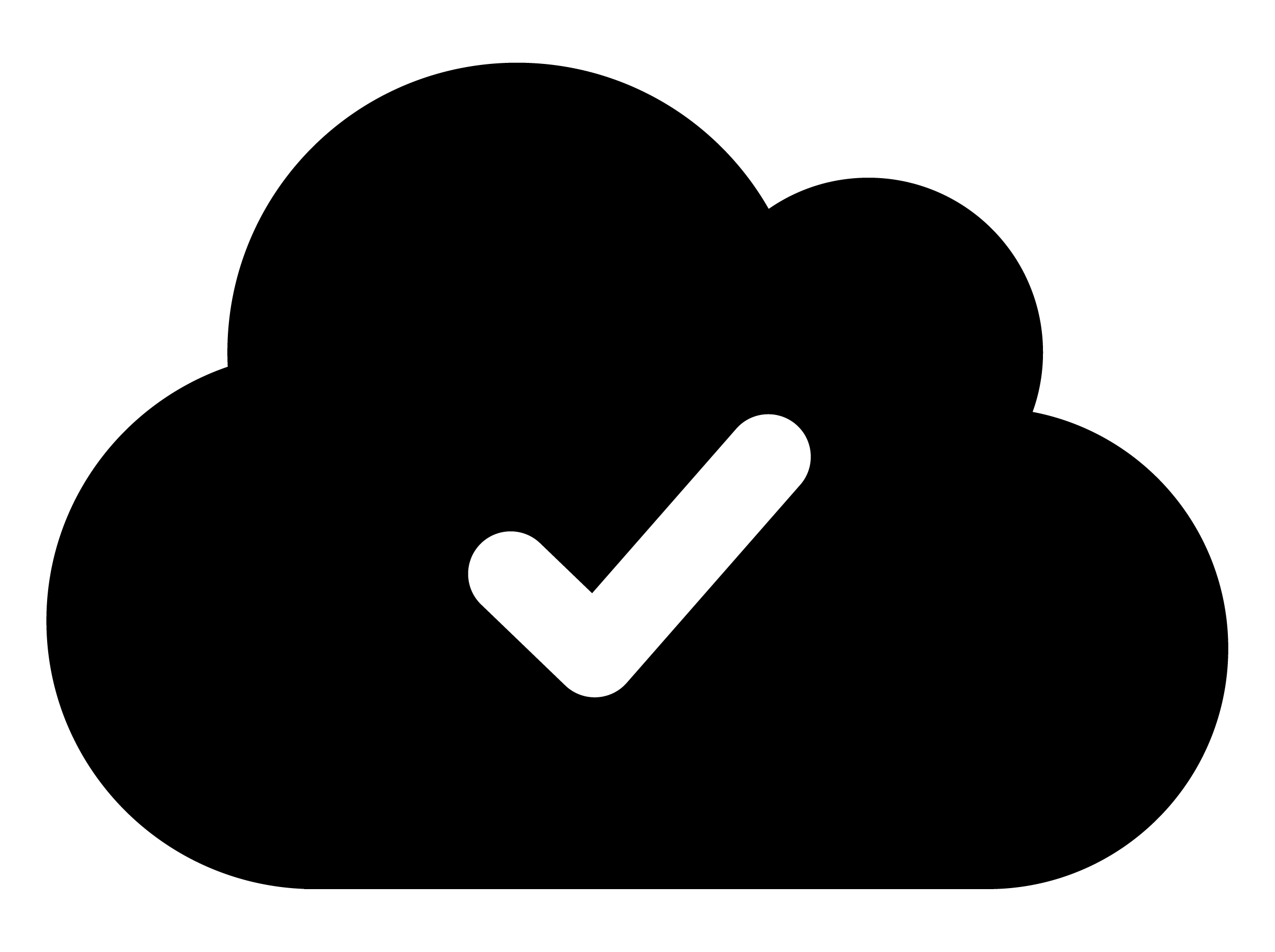 , proceed to Starting a shipment.
, proceed to Starting a shipment.
If the cloud icon with an X
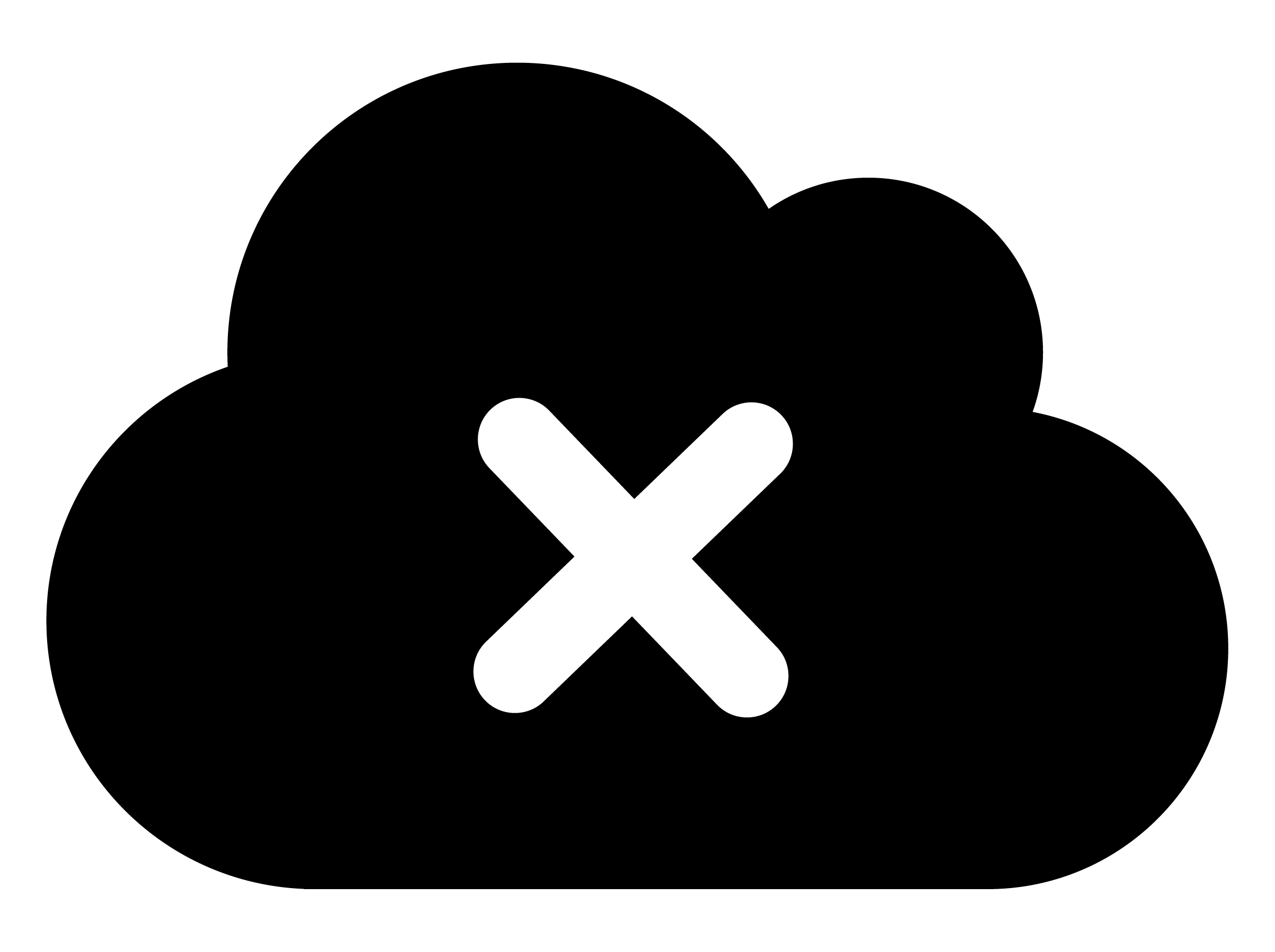 or the syncing icon
or the syncing icon 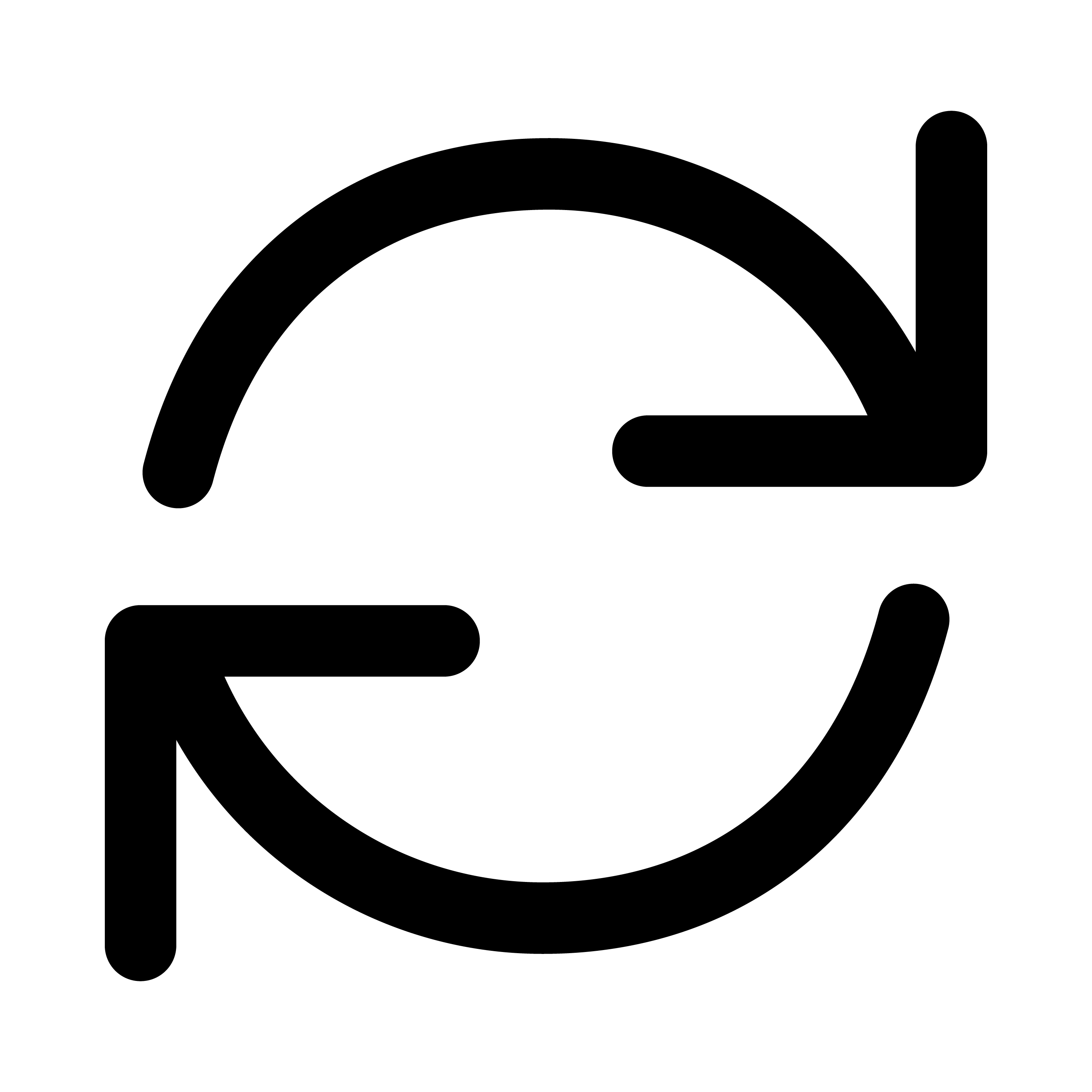 is still displayed, do the following:
is still displayed, do the following:Send an email to support@controlant.com, and include the following information:
Saga device location (country)
Device ID
Choose a different device.
Starting a shipment
When you have done the pre-check steps, you are ready to start the shipment.
Check the shipment status of the device.
If the device has not received shipment information yet, as indicated by the text "Free" on the shipment status section of the screen, proceed to Step 2.
If "Shipping" shows in the top left corner of the display, and the shipment LED
 blinks every 5 seconds, do the following:
blinks every 5 seconds, do the following:Send an email to support@controlant.com, and include the following information:
Saga device location (country)
Device ID
Choose a different device.
Pair the device with the shipment on the Supply Chain Monitoring (SCM) system.
Note
You need to log into the platform using either Single Sign-On or a a username and password. Pairing requires a specific role assigned to you by an Admin user.
If you have any problems, please contact support@controlant.com.
Press and hold the start button
 for 5-8 seconds on the device to start the shipment. The shipment LED
for 5-8 seconds on the device to start the shipment. The shipment LED  lights up when the device registers the button press as valid and remains on for 3 seconds. The lit-up LED light means that you can release the button.
lights up when the device registers the button press as valid and remains on for 3 seconds. The lit-up LED light means that you can release the button.Note
With this step, you have initiated the shipment. It is essential to consider the most appropriate ignore period. This period allows the device to reach the most accurate temperature inside the packaging of goods.
According to the operational procedures, please ensure that the shipment is started with a considered ignore period. This period can be set on the to meet your needs.
Printable process overviews
To download a printable process overview, please click one of the languages below: