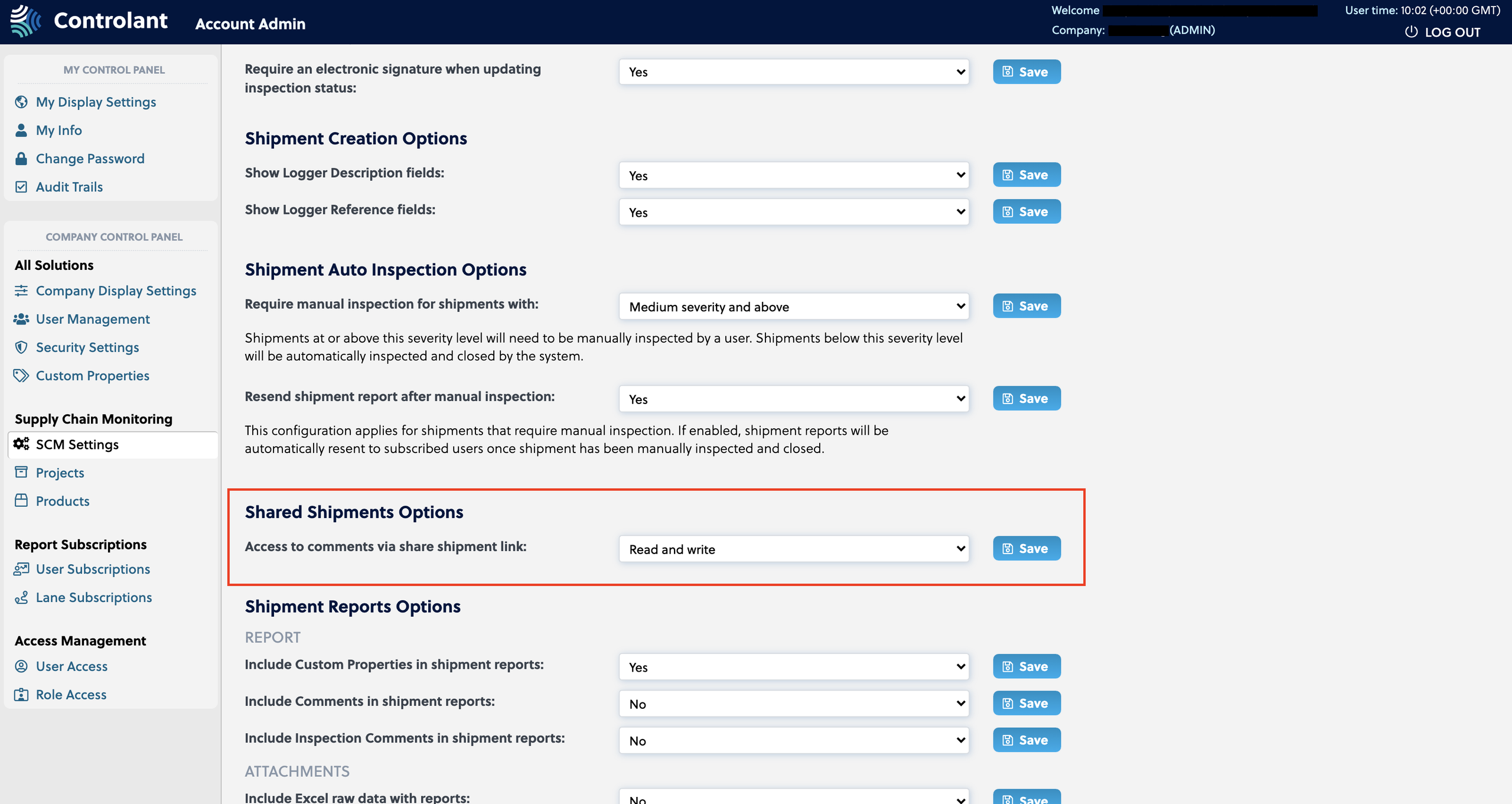SCM Settings
Set the Supply Chain Monitoring (SCM) configurations for the company account on the SCM Settings page.
The settings available are:
Electronic Signatures
Require an electronic signature when updating the inspection status
If enabled, an electronic signature will be required for updating the shipment inspection status.
Once enabled, the user is required to re-enter the password as well as write in a text box the reason for the operation performed. To cancel the action, select No in the drop-down menu and click the Save button

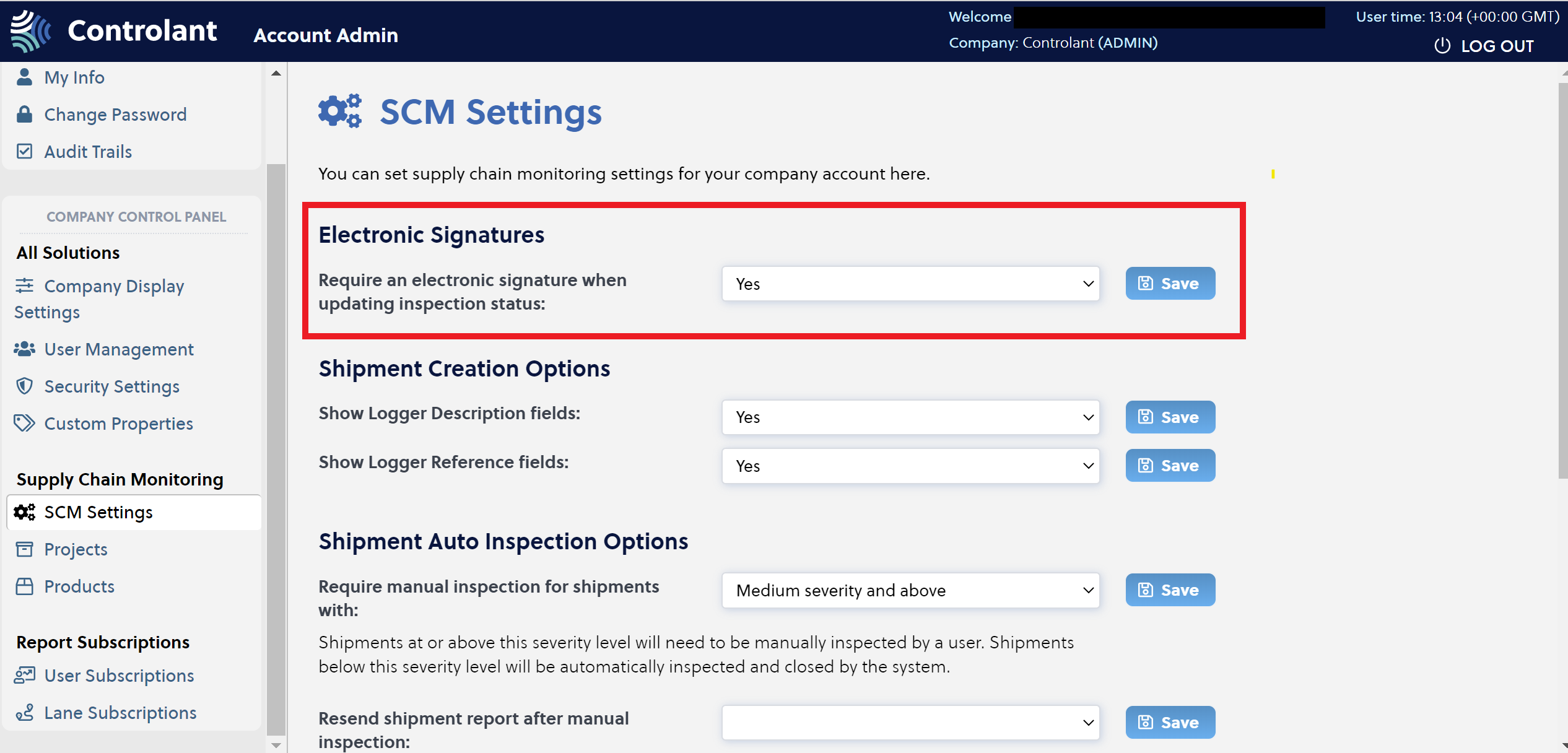 |
Shipment Creation Options
Show Logger Description fields
If enabled, the Show Logger Description fields is available and the user can enter the information during the shipment creation process and pair it to a logger. This field is commonly used to describe the location of a logger in a shipment, e.g. pallet number, placement within a container, etc. The information entered into the Show Logger Description fields is available in a single shipment view, as well as on the logger placement sheet.
Show Logger Reference fields
If enabled, the Show Logger Reference fields is available and the user can enter the information during the shipment creation process and pair it to a logger. This field is commonly used to describe the location of a logger in a shipment, e.g. pallet number, placement within a container, etc. The information entered into the logger reference field is available in a single shipment view, as well as on the logger placement sheet.
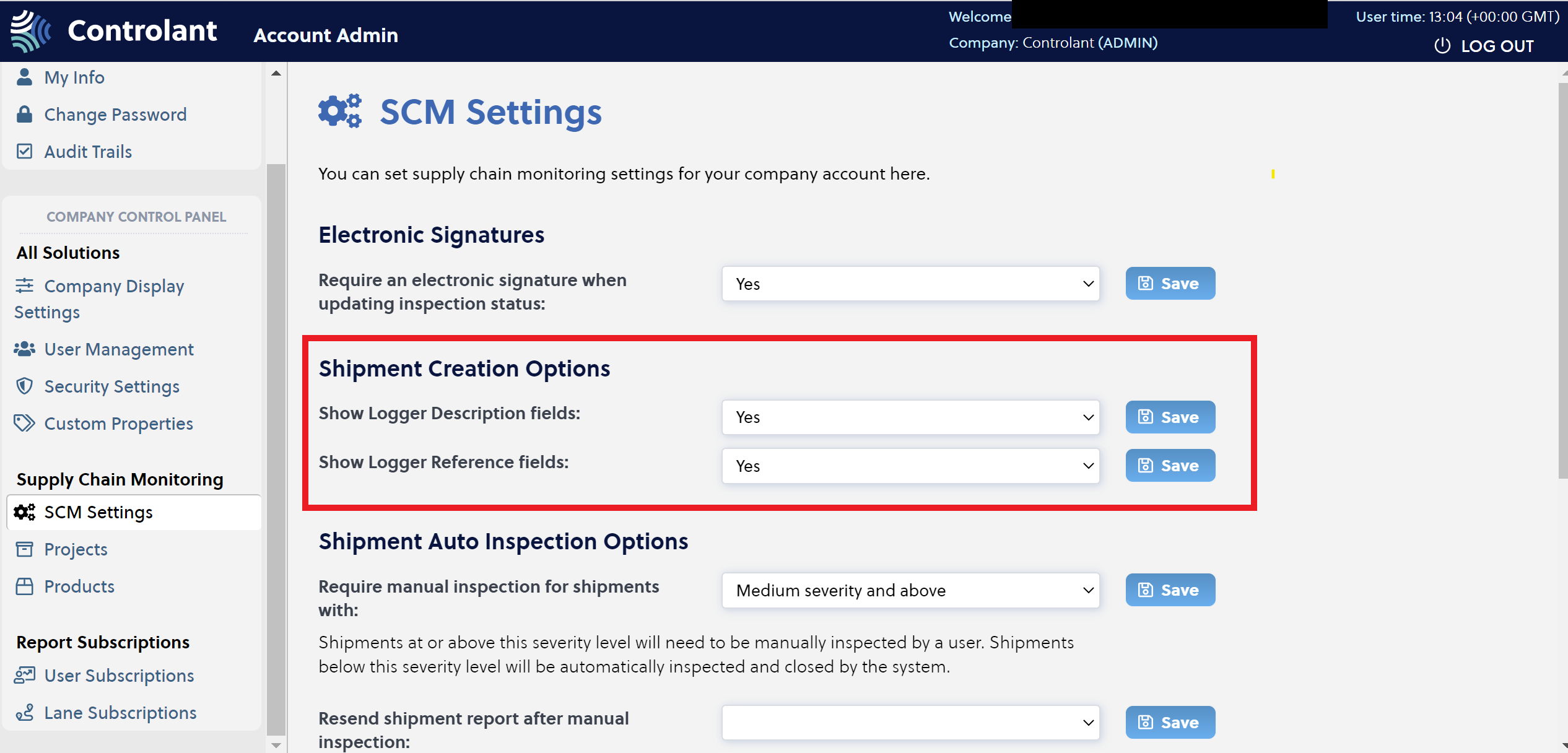 |
Shipment Quality Status
The Shipment Quality Status is a customer configuration for Admin users.
Available options for the configuration is:
Good (auto release), Bad, Undecided
Released (auto release), Partly Released, Rejected, Undecided
Updating the quality status configuration will apply to all shipments inspected after the changes. Updating the configuration will not impact closed shipments.
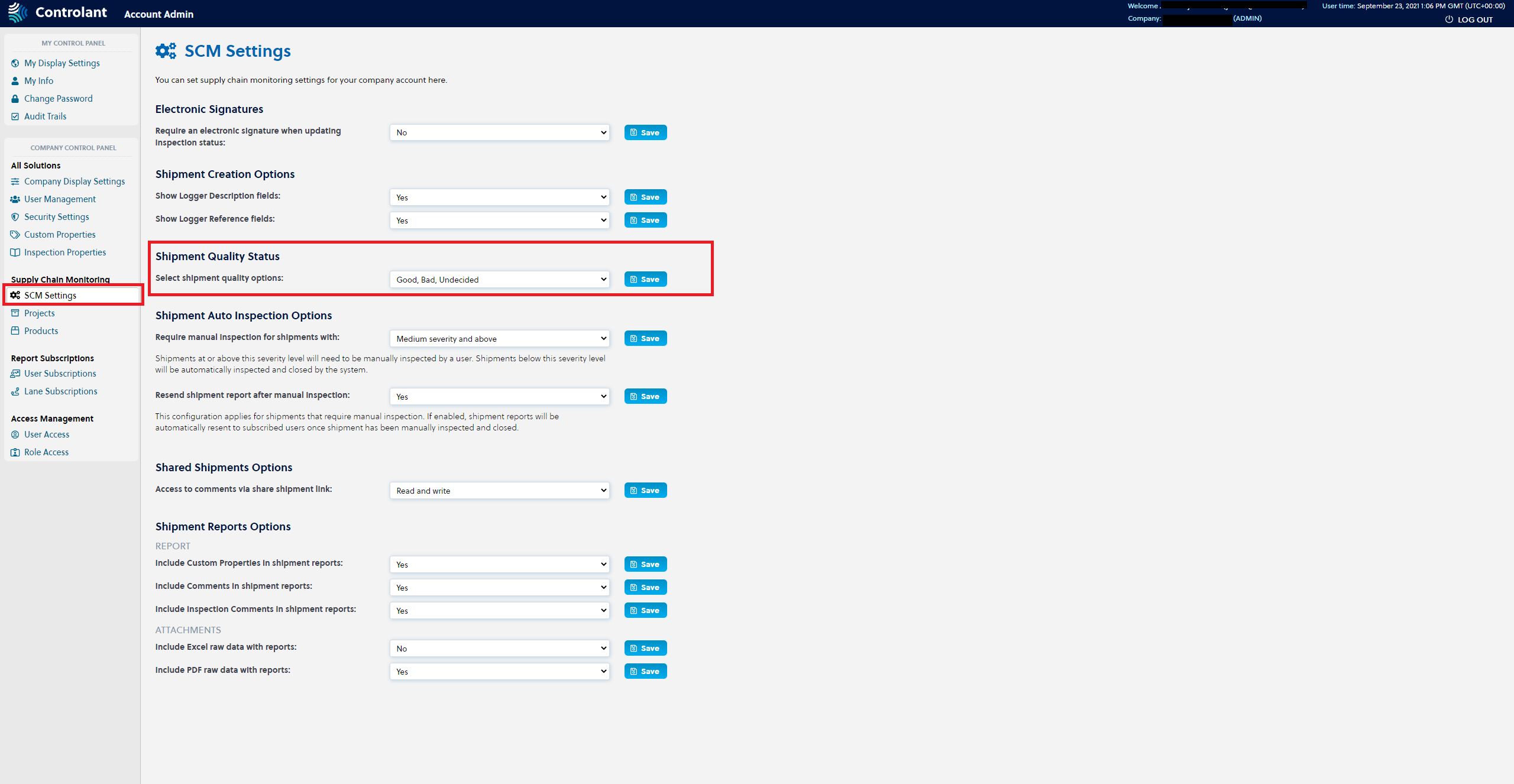 |
To apply it to the customer configuration, the Admin user must set it in the Account Admin user interface under SCM Settings in the Supply Chain Monitoring. It is possible to undo changes made by pressing the Undo button as shown on the image below.

When an exception occurs, a user must log into the system and manually update the status in the Inspection modal before closing the shipment record, as shown below:
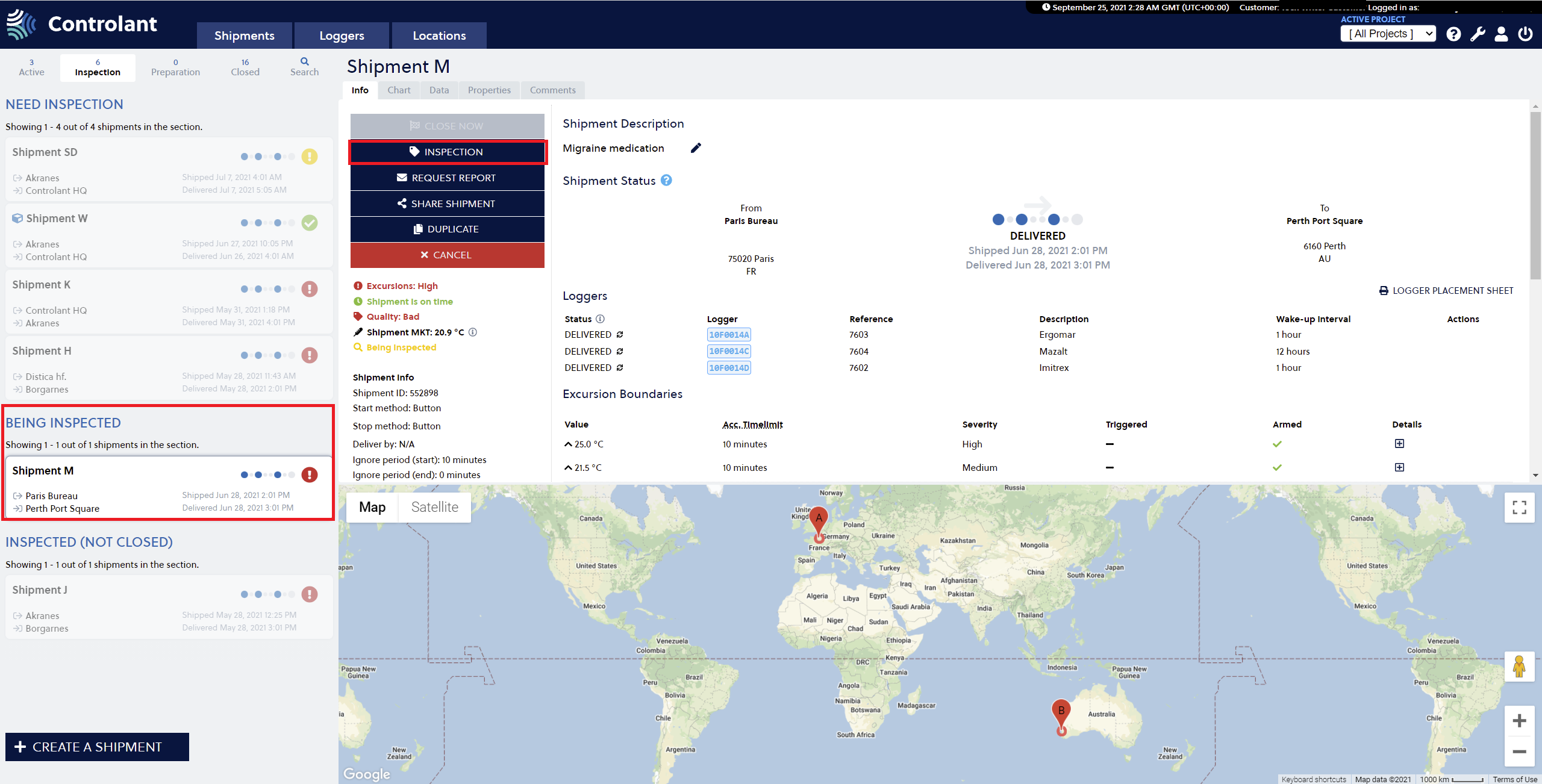 |
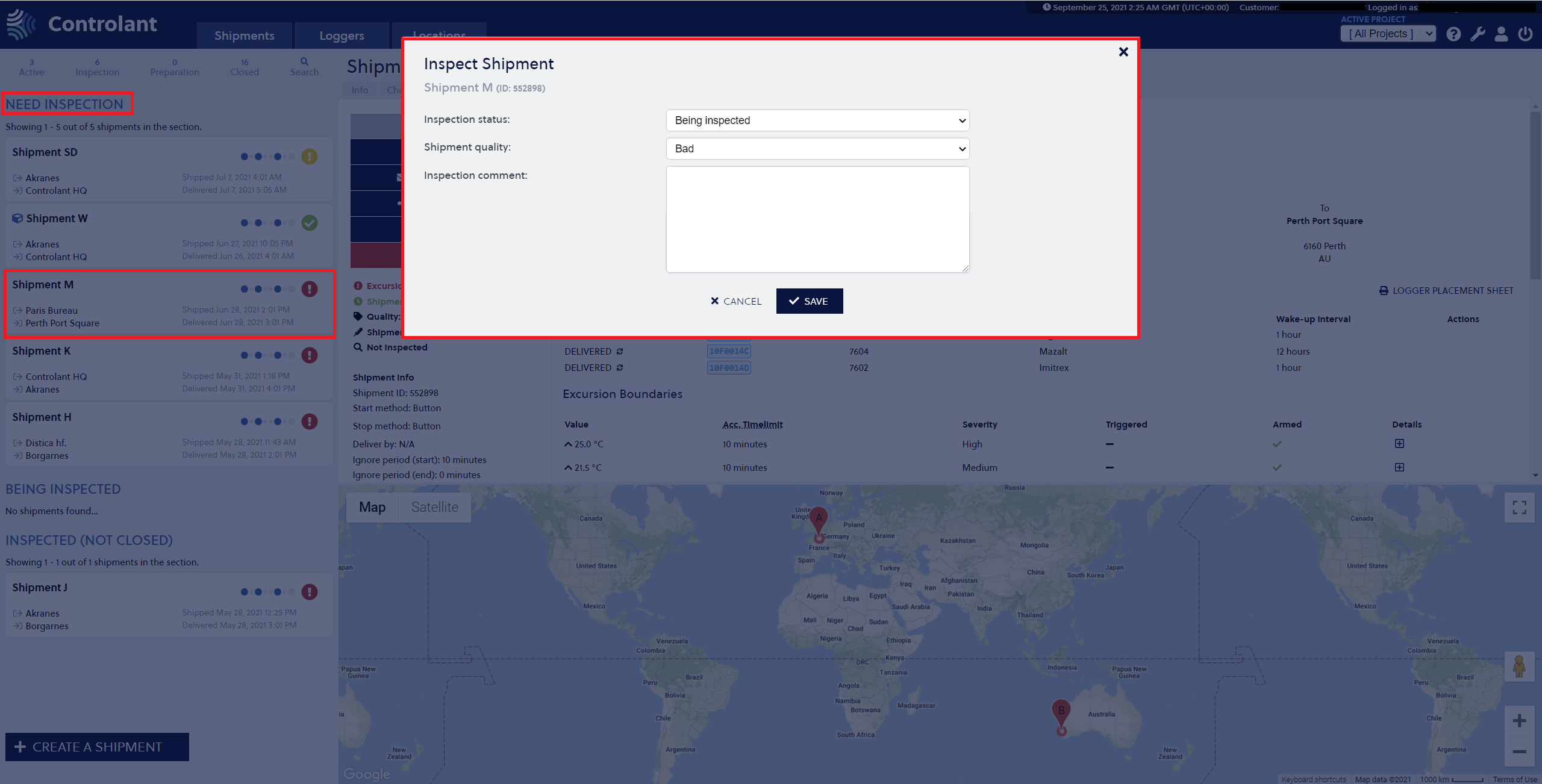 |
Shipment Auto Inspection Options
The Shipment Auto Inspection Options decide which shipments require manual inspection. This configuration determines which excursion severity levels (Low, Medium, High) require a manual inspection of the shipments, and which shipments are closed automatically in the system with the auto release status (Good/Released) status.
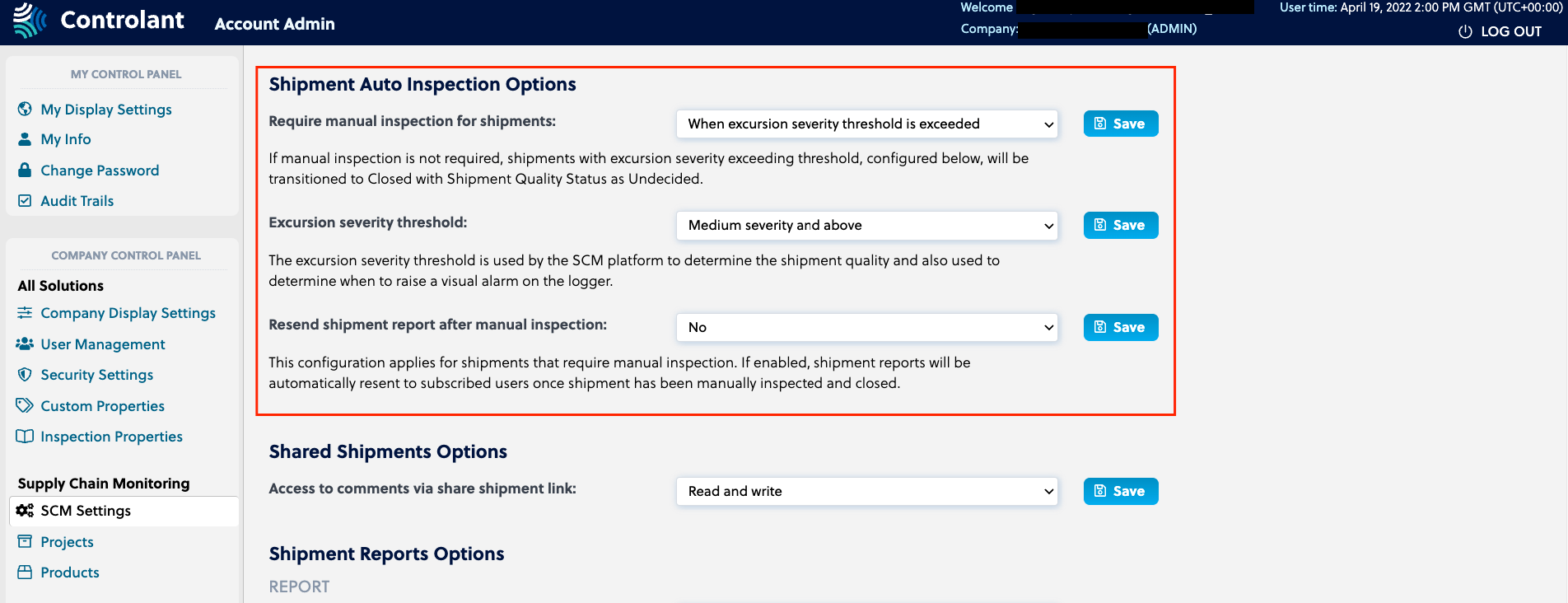 |
Use the drop-down menu in the Require manual inspection for shipments (see below) field to configure the account for manual inspection. If set to Never all shipments will be transitioned automatically to Closed state and will not require further manual input. If set to When excursion severity threshold is exceeded the shipments with excursions above Excursion severity threshold will not close automatically and will require someone to log in to the system, manually inspect, and close the shipment.
 |
To set the Excursion severity threshold use the dropdown menu. The following configurations are available as shown in the table below. Regardless of whether the account is set up for manual inspection or not, the excursion severity threshold is used to decide the shipment quality. If excursion severity is above the threshold, the shipment quality will remain undecided until manually changed. Furthermore, the excursion severity is sent to the logger and is used to determine when to trigger the alert indication.
 |
Option | Results |
|---|---|
Any severity level (default) | All shipments require an inspection before being closed. No shipment is closed automatically. |
Low severity level and above | All shipments with excursion severity level Low, Medium, and High require an inspection before being closed. |
Medium severity and above | All shipments with excursion severity level Medium and High require an inspection before being closed. |
High | All shipments with excursion severity level High require an inspection before being closed. |
In the drop-down menu, select Yes or No in the Resend shipment report after manual inspection field to choose whether to receive the shipment report again or not after the manual inspection. If enabled, shipment report are resent to all subscribed contacts once the shipment has been manually inspected and closed.
 |
Shipment Reports Options
The Shipment Reports Options are divided into four fields, two under the Report section, and two under the Attachments section, as shown on the image below.
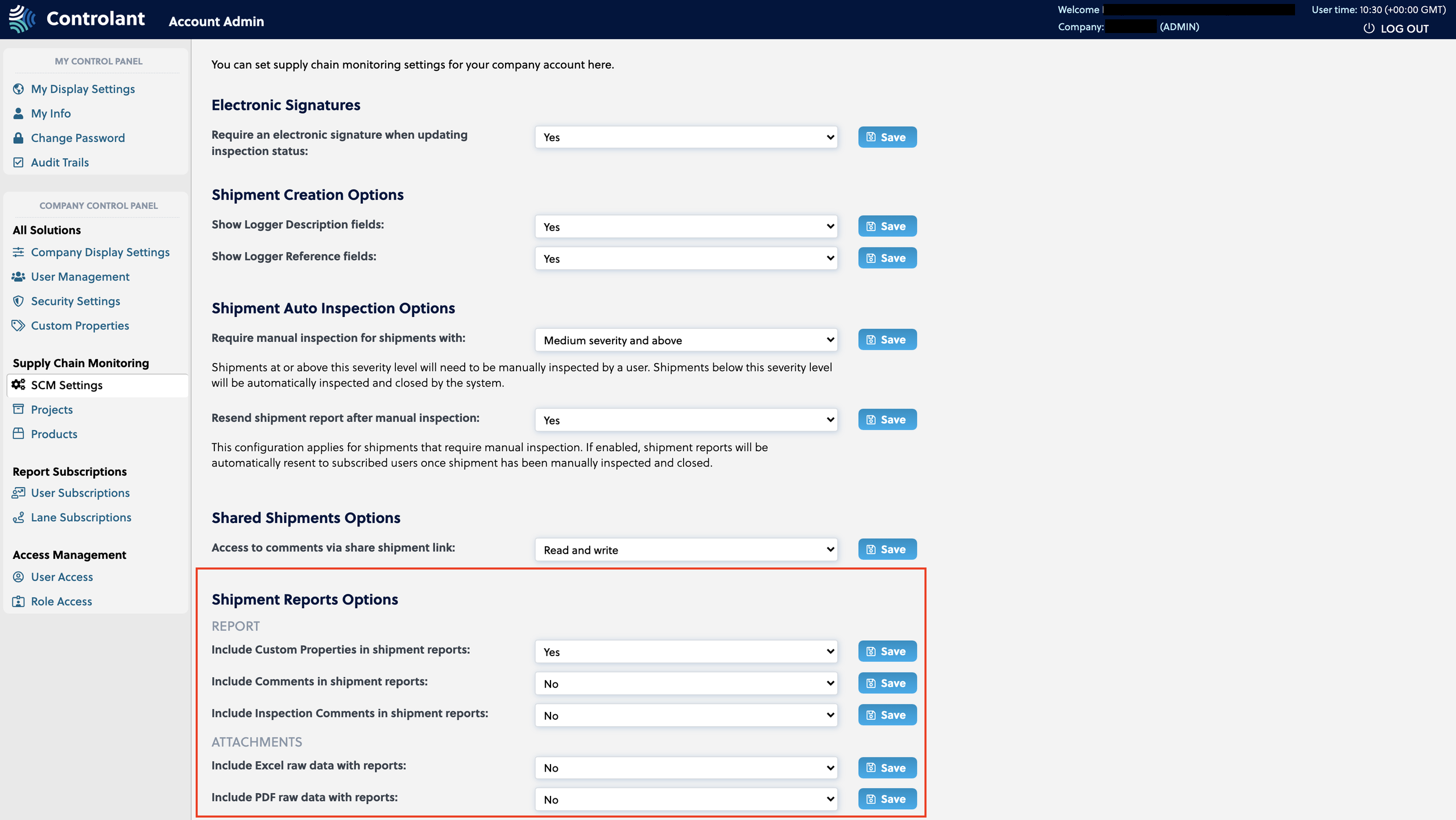 |
The options for the Report section include:
Include Custom Properties in shipment reports
If enabled, Custom Properties defined for a shipment are automatically included in the shipment reports. See the Documentation on Custom Properties in the SCM UI (Supply Chain Monitoring user interface) here . It is possible to create or manage Custom Properties within the Account Admin UI - Custom properties page.
Include Comments in shipment reports
If enabled, shipment comments are automatically included in the shipment reports. See documentation on Custom Properties in the SCM UI here.
Include Inspection Comments in shipment reports
If enabled, shipment inspection comments are automatically included in the shipment reports.
The options for the Attachments section include:
Excel raw data with reports
If enabled, an excel file containing raw data measurements from all loggers assigned to a shipment is delivered with the Shipment Report email as a separate attachment.
PDF raw data with reports
If enabled, a PDF file containing raw data measurements from all loggers assigned to a shipment is delivered with the Shipment Report email as a separate attachment.
Note
The size of Shipment Reports sent as attachments in email is compressed.