Shipments page - Active shipments list
You can use the Active shipments view to view systems in Active status.
Item | Description | |
|---|---|---|
Controlant | Click to return to the Shipments page. | |
Shipments | Click to open the Shipments page. | |
Loggers | Click to open the Loggers page. | |
Locations | Click to open the Locations page. | |
User detail | ||
Date | Current date for user, in | |
Customer | Name of customer user is logged in for. | |
Logged in as | Name of user and (user permission level). | |
Projects | Select the project you want to view from the list. | |
 | Click to open the support.controlant.com. | |
 | Click to open SCM Global Settings. NoteOnly visible to users with Administrator permissions. | |
 | Click to open SCM Settings. | |
 | Click to log out of SCM. | |
Shipments list | ||
Active | Click to open the Active shipments tab. | |
Inspection | Click to open the Need Inspection tab. | |
Preparation | Click to open the Draft Shipments tab. | |
Closed | Click to open the Closed Shipments tab. | |
Search | Click to open the Search Shipments tab. | |
World map
asdfsdf
You can view a list of active shipments.
You can select the shipments you want to see.
Item | Description |
|---|---|
Active | Click to open the Active shipments tab. Number of active shipments. |
Inspection | Click to open the Need Inspection tab. Number of shipments that need inspection. |
Preparation | Click to open the Draft Shipments tab. Number of draft shipments. |
Closed | Click to open the Closed Shipments tab. Number of closed shipments. |
Search | Click to open the Search Shipments tab. |
List of shipments currently in Shipping status. Shipments are grouped into the following sections:
Currently shipping
Shipments that are currently in shipping status
Shipment Analysis Issues
Shipments that require action
Recently Delivered
Shipments that have recently been moved to Delivered status
Details about each shipment and its status.
Item | Description |
|---|---|
Shipment reference | Shipment name or reference. |
(Shipment status indicator) 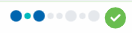 | Indicates the shipping status of the shipment:
|
Shipped | Date and time shipment was shipped, in ( |
Delivered | Date and time shipment was delivered, in ( Blank if shipment has not been delivered. |
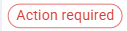 | Indicates action is required for this shipment. Blank if shipment has not been delivered. |
Item | Description |
|---|---|
Filter by | Configures whether you want to filter shipments by one of the following:
NoteIf you want to filter by one of these parameters, you must select a date range below. |
Dates | Date range to filter for:
NoteYou can configure what the date range refers to in item Filter by above. Leave blank to search for shipments with any dates. |
Shipment status | Status of shipment. Select one or more of the following:
Leave blank to search for shipments with any status. NoteIf you set Filter by to Time Closed, this only applies to shipments in NoteIf you want to find ready shipments, you need to set Filter by to Time Created. |
Data status | You can choose to search only for shipments with pending/ missing data. |
Reference/ name | Shipment name or reference. Leave blank to search for shipments with any shipment reference/ name. |
Description | Description of shipment. Leave blank to search for shipments with any description. |
Origin | Origin location of shipment. Start typing the location name and select from the list. |
Destination | Destination location of shipment. Start typing the location name and select from the list. |
Logger ID | Type the device ID of the logger. |
Shipment ID | Unique identifier of shipment in SCM. |
Excursion severity | Excursion severity. Select one or more of the following:
Leave blank to for shipments with no or any excursion severity. |
Custom Property | Custom property. Start typing the custom property name and select from the list. A text box appears below the drop-down list. Type the value of the custom property. |
Search | Click to search using the provided parameters. |
Track tab
You can use the Track tab to view tracking information for shipments that are handled by selected carriers.
For this to appear, include the tracking number when creating the shipment.
Note
The data for location and events comes from logistics partners, and details may differ from shipment info.
Caution
This feature is not validated.
In the Supply Chain Monitoring (SCM) system, in the View Shipment area, click Track.
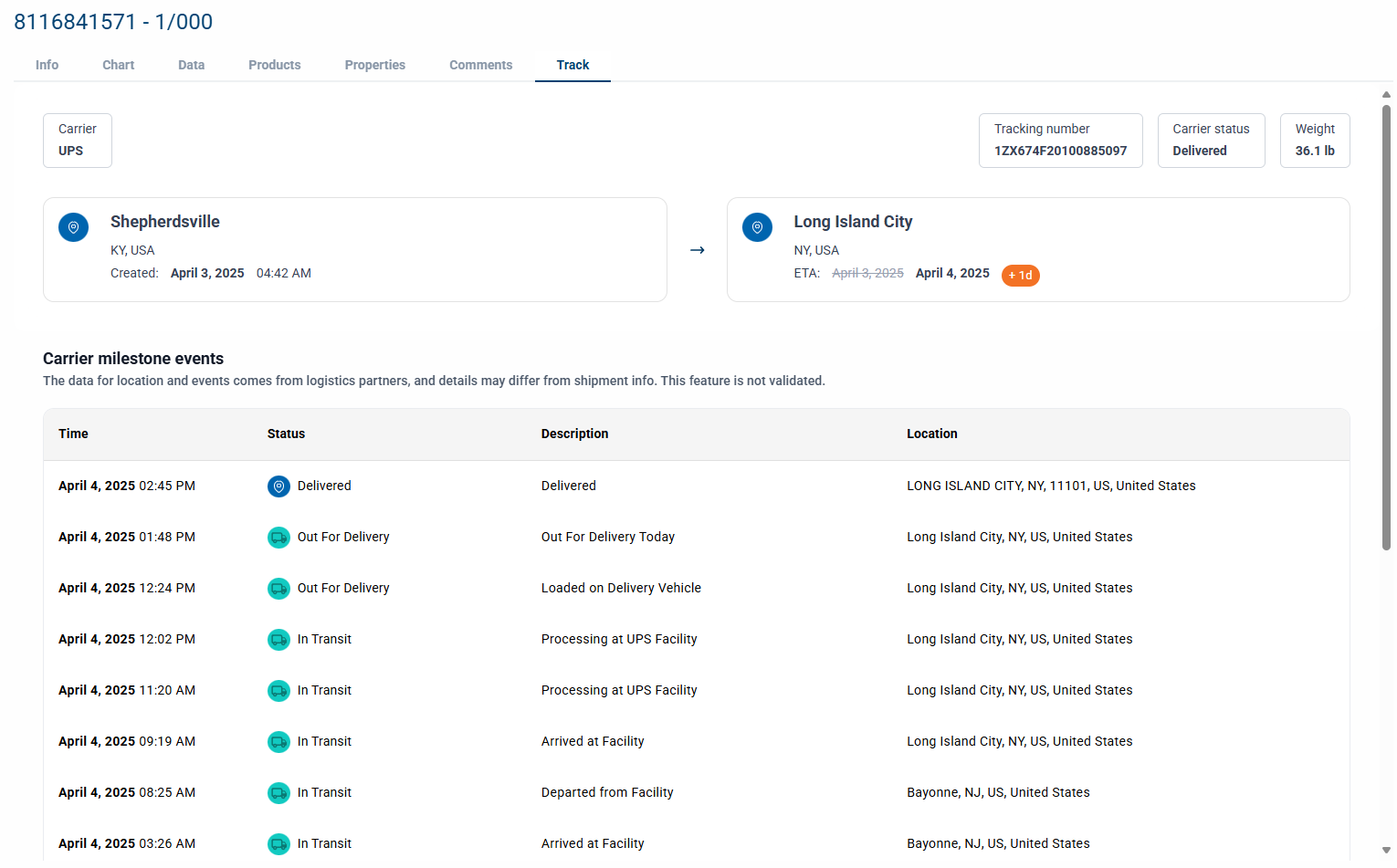
Item | Description | |
|---|---|---|
Carrier | Name of carrier. NoteTo copy the carrier name, point to the item and click | |
Tracking number | Tracking number of this shipment with this carrier. NoteTo copy the tracking number, point to the item and click | |
Carrier status | Status of shipment as reported from carrier:
NoteTo copy the carrier status, point to the item and click | |
Weight | Weight of the shipment and unit of measurement. NoteTo copy the weight, point to the item and click | |
Origin location |
| |
City | City of origin location. | |
State | State of origin location. | |
Created | Date shipment was created at carrier, in ( | |
Destination location | ||
City | City of origin location. | |
State | State of origin location. | |
Arrival | Date shipment arrived at destination, in ( NoteIf shipment has not arrived, this will show ETA (estimated time of arrival), in | |
Item | Description |
|---|---|
Time | Date and time of this event, in ( |
Status | Status of shipment:
|
Description | Description of event. These will differ between carriers, but may include some of the following:
|
Location | Location event took place in. Typically in the format of |












