Service events
You can look up, create and register service events by scanning or entering the device ID.
You can look up the history of service events for a device.
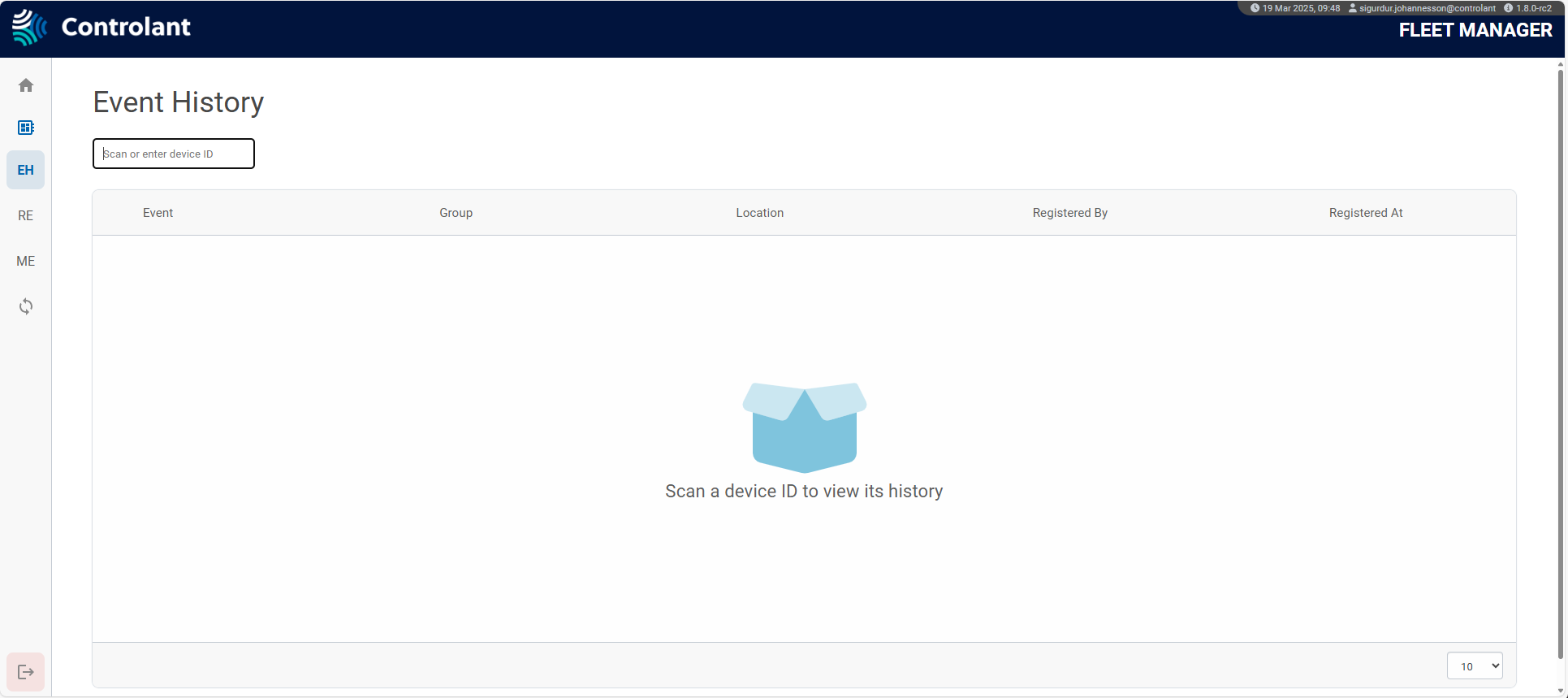
In the Fleet Manager menu bar, click Service Events and then click Event History.
The Event History page appears.
To select the device for which you want to see the event history, scan the device ID or, in the Device ID box, type the device ID.
In the table, the event history for the selected device, appears:
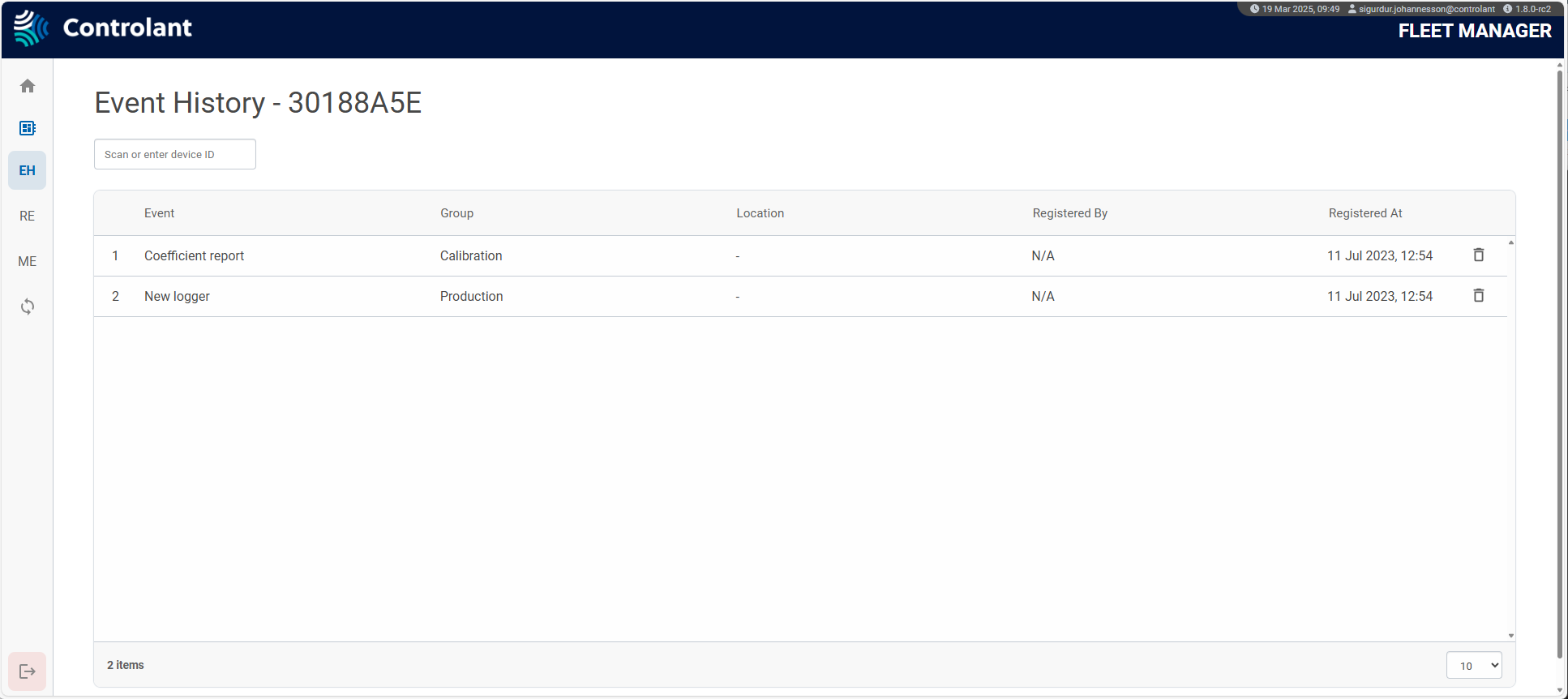
Production engineers can create and register various production events to the Saga devices and view the maintenance history of a device.
Note
You can only register one service event at a time, but you can register the same service event for multiple devices during the same session.
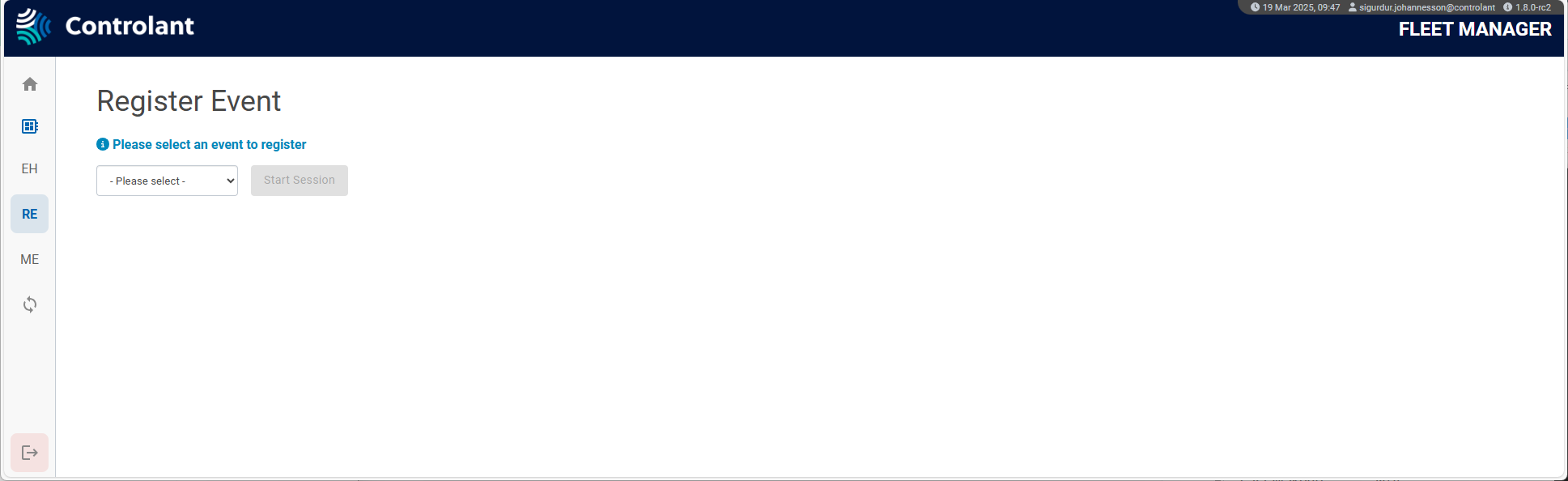
In the Fleet Manager menu bar, click Service Events and then click Register Event.
The Register Event page appears.
Event types
By default, you can register the following service event types in Fleet Manager. Production engineers can create new event types if required.
Event type | Description |
|---|---|
Battery replacement | Register a battery replacement event. NoteYou can include the part number of the new battery. |
Probe replacement | Register a probe replacement event. NoteYou can include the part number of the new probe. |
Probe reinforcement | Register a probe reinforcement event. NoteYou do not need to include any part number. |
Registering an event
In the event type list, click the type of event you want to register.
Click Start Session.
The Register event dialog appears.
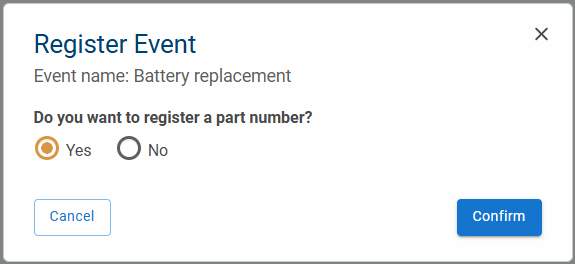
Check the header to verify you have selected the correct service event.
To configure whether you want to register the part number of the replacement part as part of the event, do one of the following.
If you want to register the part number of the replacement part as part of the event, click Yes.
If you do not want to register the part number of the replacement part as part of the event, click No.
Click Confirm.
For each device you want to register this service event to, do the following:
To select the device, scan the device ID or, in the Device ID box, type the device ID.
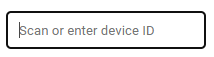
If you want to register the part number of the replacement part as part of the event, scan the device ID or, in the Scan part number box, type the part number of the replacement part.
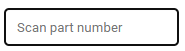
To finalize the Service event, click Register or press Enter.
The service event is registered.
You can manage the event types available.

In the Fleet Manager menu bar, click Service Events and then click Manage Events.
The Manage Event page appears.
Event types
By default, you you will have the following service event types in Fleet Manager, but you may want to add more service event types.
Event type | Description | Optional |
|---|---|---|
Battery replacement | Register a battery replacement event. | Submit the part number of the new battery. |
Probe replacement | Register a probe replacement event. | Submit the part number of the new probe. |
Probe reinforcement | Register a probe reinforcement event. | N/a |
Events list
List of available service events.
Item | Description |
|---|---|
ID | Unique identifier of service event. |
Event | Name of service event. |
Created At | Date and time scan event was created, in in |
Created By | Username of user who created the service event. |
 | Click to see available actions:
|
Click Create Event.
The Create New Event dialog appears.
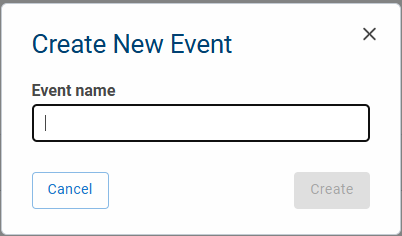
In the Event name box, type the name of the service event.
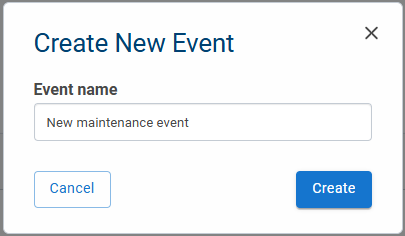
Click Create.
The event is created. The Event list appears, including the event you just created.
Locate the service event you want to edit, and in the action column, click
 , and then click Edit Event.
, and then click Edit Event.The Edit Event dialog appears.
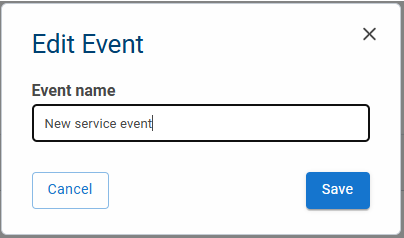
In the Event name box, type the new name of the service event.
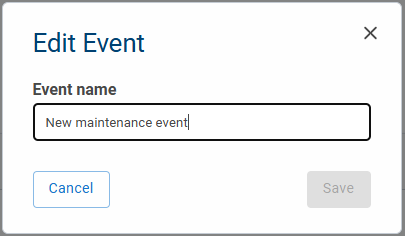
Click Save.
The event is saved with a new name. The Event list appears, including the event you just renamed.
Locate the service event you want to edit, and in the action column, click
 , and then click Delete Event.
, and then click Delete Event.The Delete Event dialog appears.
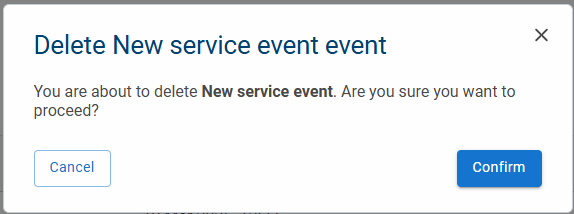
Click Confirm.
The event is deleted. The Event list appears, without the event you just deleted.